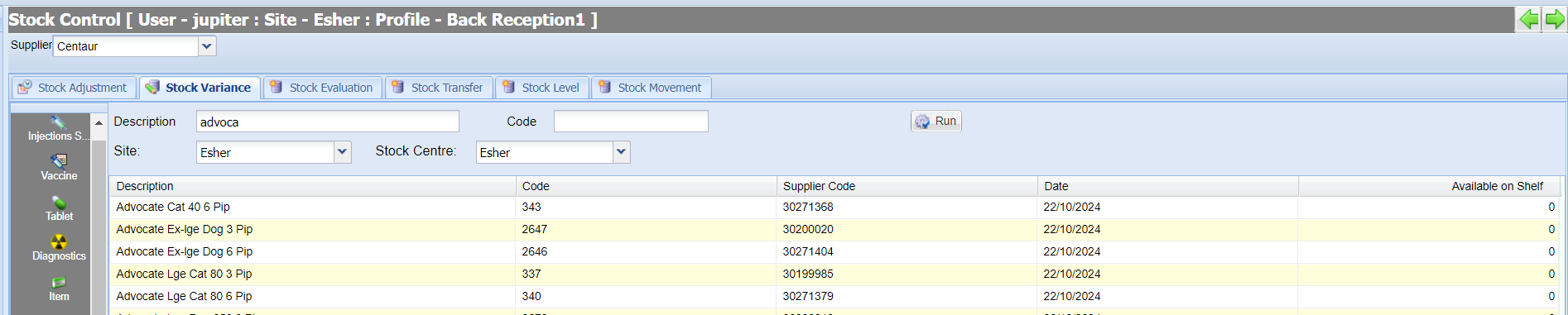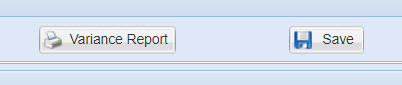Summary
This screen can be used to assist with counting stock in Practice. Users can enter the value of the most recent stock take/count into Merlin, the Stock Variance report will then show any differences.
Details
Using the Stock Variance Tool
- Navigate to Utilities > Stock Control and select the 'Stock Variance' tab.

- Ensure you have selected the correct supplier from the drop-down list (this will default to your main supplier).
- Select a treatment type from the left-hand menu, or use the 'Description' box.
- Stock is displayed. This can be filtered using the fields provided.
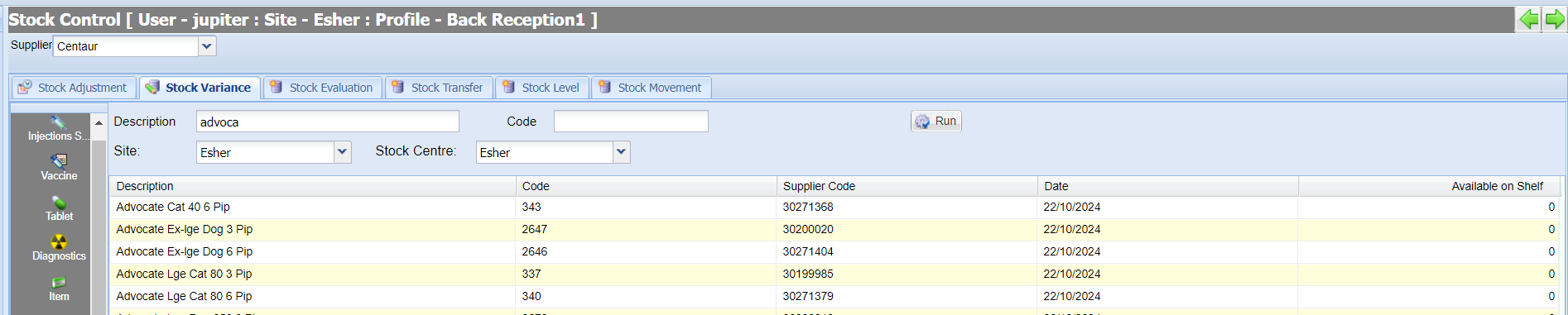
- Select 'Run' to apply any filters.

- Enter the current stock levels (taken from the stock count) into the 'Available on Shelf' column for all items.
Select the 'Save' button once complete.
The next step is to produce a Stock Variance report, Select the 'Variance Report' button.
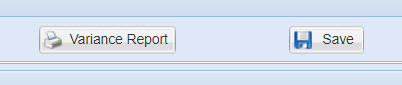
- A report is generated in PDF format displaying Merlin's Stock level and the amount entered into 'Available on Shelf'.