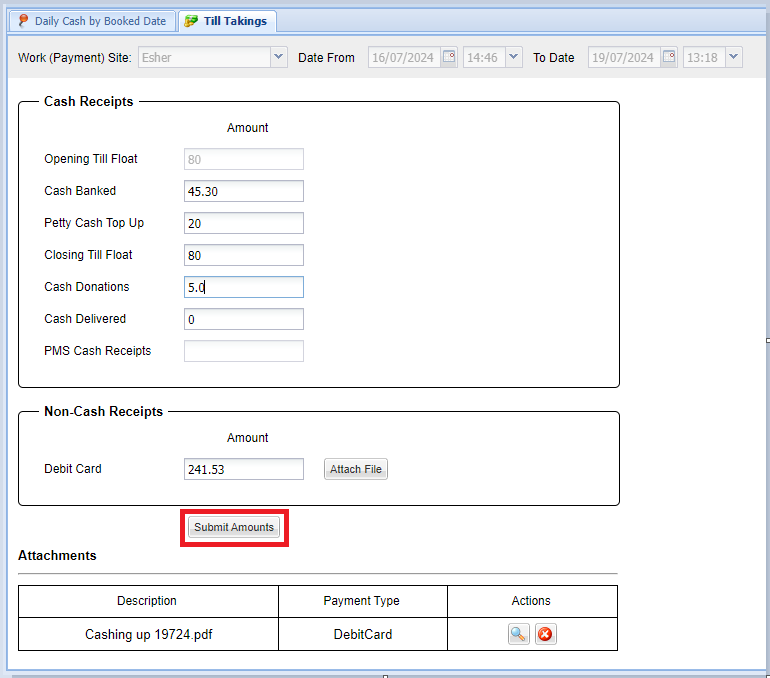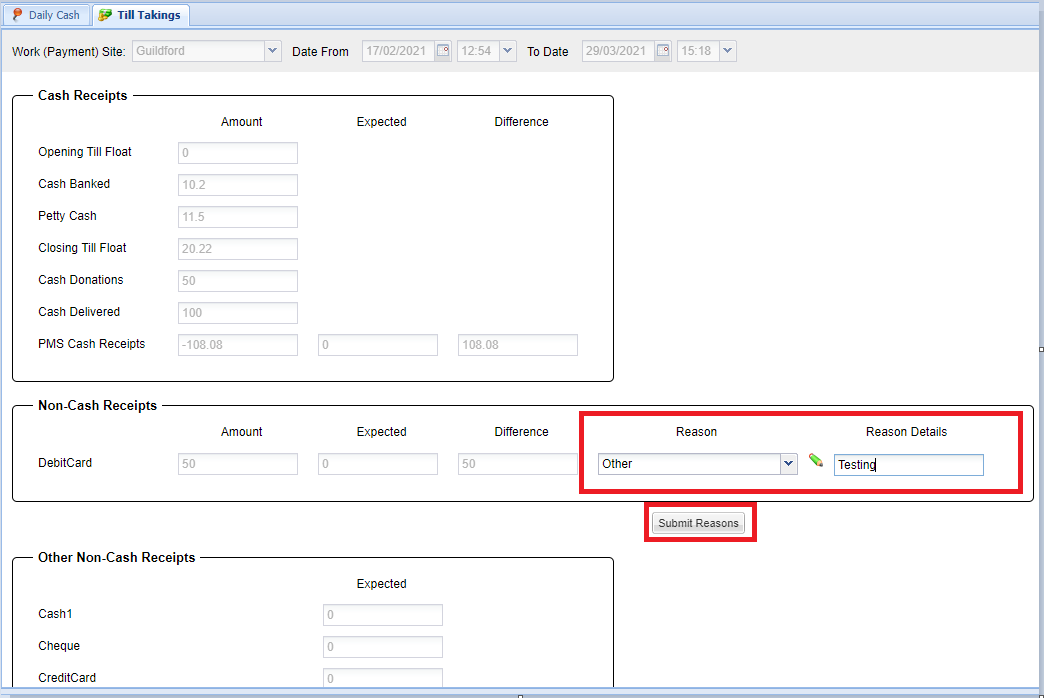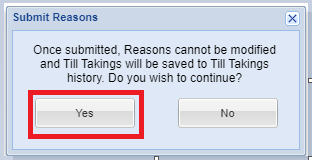Summary
The Till Takings Screen is used to record the amount of payments received and amount of cash in the till, between the time/date specified.
The Till Takings Screen captures data entered and compares it against transactions entered into the system, prompting the user to enter a reason for any differences.
This workflow requires activation by MWI. To request this you can contact your RCM or our dedicated Support Team.
Configuration
The new till takings screen can be turned on/off upon request. If you would like this functionality enabled, please contact the helpdesk.
Note: The Till Takings screen is completely separate to the current Cashing Up Screen, therefore if the new till takings screen is enabled and till takings are recorded using the new screen, if you want to revert back to using the standard cashing up screen, you would need to re-enter the cashing up figures recorded in the Till Takings screen into the Cashing Up screen.
The following libraries require configuration:
Administration > Accounting > Payment Methods
A 'Reason Value' can be specified for each payment method. If the difference between amount entered and actual amount exceeds this amount, the user is required to select a difference reason.
In addition, select 'Doc Req' for any payment methods that require a user to attach documentation.
Administration > Accounting > Till Takings Difference Reasons
The list of reasons a user can select when specifying the difference between amount entered and actual amount.
Administration > Accounting > Cashing Up Payment Types
The list of payment methods users will be asked to enter an amount for.
Details
Daily Till Takings
- Select 'Finance' from the top toolbar menu.
- Select ‘Daily Cash’
- Select ‘Start Till Takings’
 Note, 'Date From' is disabled and set to the last till takings date if a till taking has been registered for the selected site.
Note, 'Date From' is disabled and set to the last till takings date if a till taking has been registered for the selected site. - Enter 'Cash Receipts'
- Note: Cash Receipt fields are fixed and are defined below:
Opening Till Float = Last Cashing Up's Till Float
Cash Banked = Cash Received
Petty Cash Top Up = Petty Cash in Till
Closing Till Float = Total amount in till
Cash Donations = Cash donated (Taken from till)
Cash Delivered = Cash delivered (Taken from till)
PMS Cash Receipts is calculated at step 6 based on input above.
(Cash Receipts = Cash banked + Cash Donations + Petty Cash Top Up + Closing Till Float – Opening Till Float).
- Enter 'Non Cash Receipts' amounts, and attach any file required using the 'Attach File' button (this could be the Print Detailed report from the Daily Cash screen) and select 'Submit Amounts' upon completion.
- Note: The payment methods that display here are configurable in libraries.
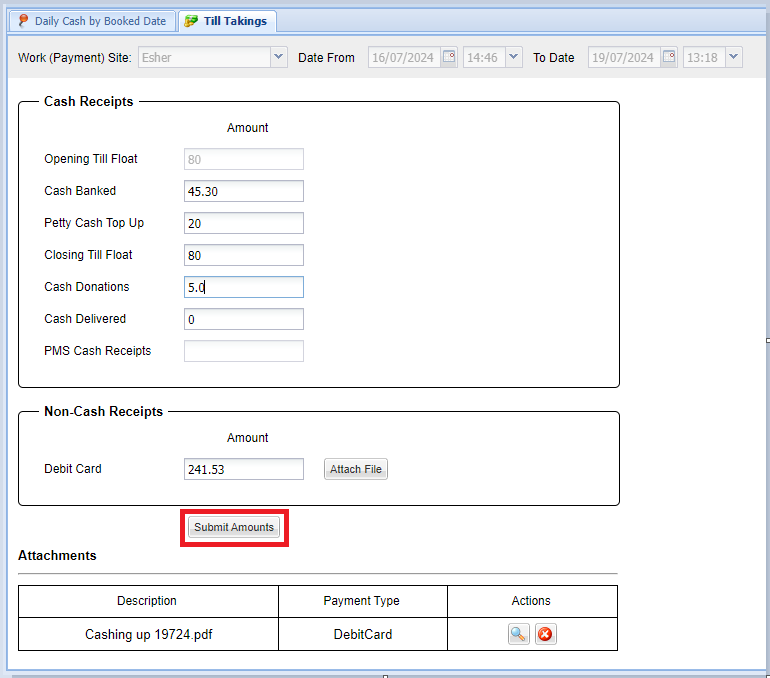
- Once submitted, the 'PMS Cash Receipts' are calculated.
- Select a 'Reason' for any differences and enter 'Reason Details' where required.
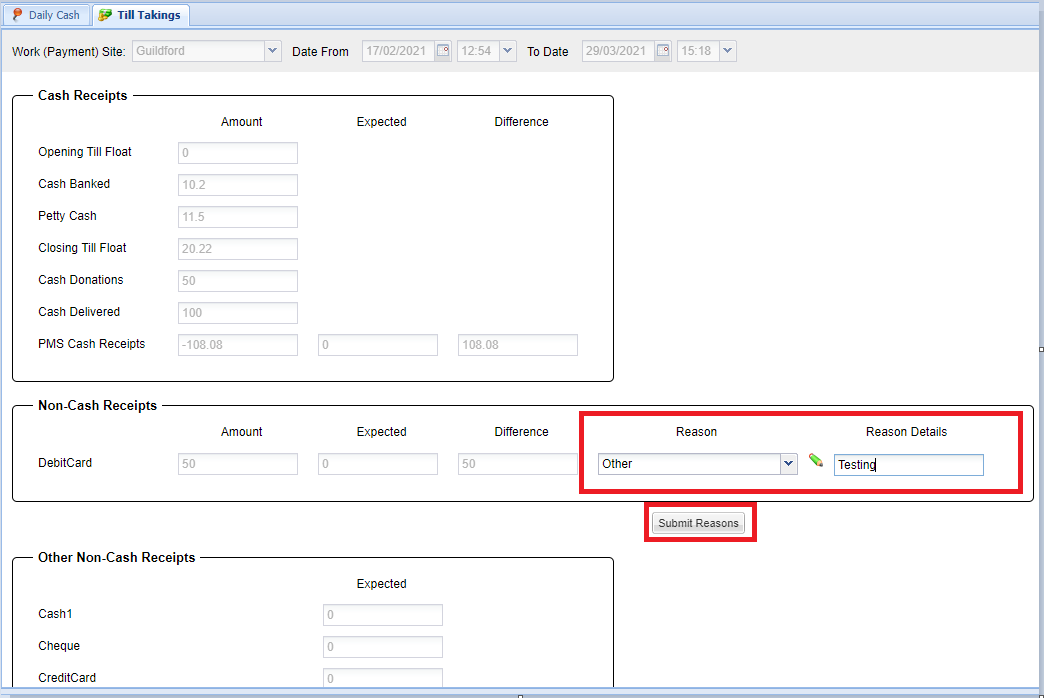
- Select 'Submit' to submit difference reasons.
- Select 'Yes' to the prompt to save Till Takings to 'Till Takings History'.
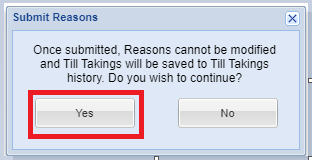
Viewing a Till Takings History
- Select 'Finance' from the top toolbar menu.
- Select a 'Work Site'.
- Select a Month, Year and Till Takings History

- The Till Takings will display in 'View Only' mode.

Multiple Users Workflow
In the event two users are accessing the same Till Takings screen, the following popup will display with three options:
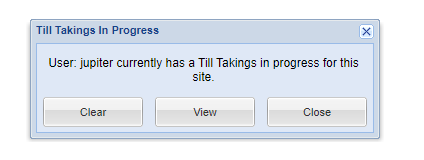
Clear = Clear the other user's current Till Takings (If user has user role assigned).
View = View the other user's current Till Takings (Read-Only).
Close = Close the Popup.
 Note, 'Date From' is disabled and set to the last till takings date if a till taking has been registered for the selected site.
Note, 'Date From' is disabled and set to the last till takings date if a till taking has been registered for the selected site.