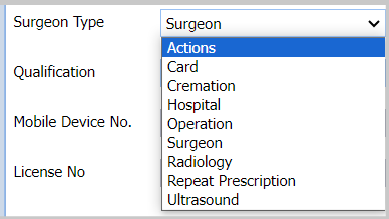Summary
The Surgeons list is essentially a list of all the clinical staff who work at the practice. Any member of staff who uses Merlin to dispense treatment, write clinical notes, weighs animals etc. should be registered on the Surgeon list.
The Surgeons list is also used to create diary columns for actions, operation appointments, hospital appointments etc. These are known as 'Special Surgeons' and they run untimed.
Details
The Surgeons tab can be accessed via the Diary screen.
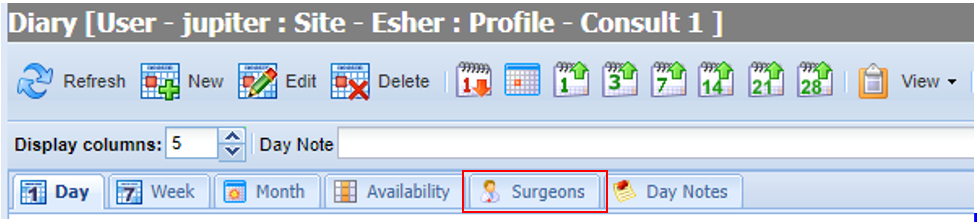
Adding a Surgeon
- Navigate to the Diary > Surgeons Tab.
- Select 'Add Surgeon'
- Populate the Surgeon Details:
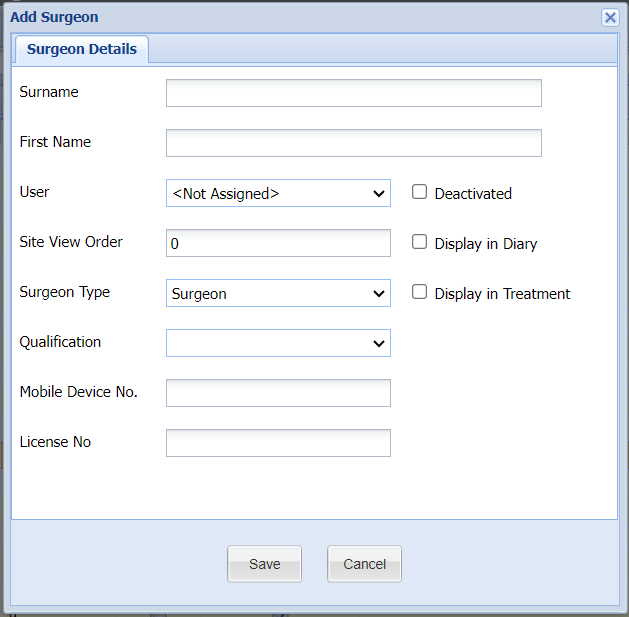
User = Used to assign a Surgeon to a user. When adding a treatment, if your user is assigned to a Surgeon, the surgeon will be highlighted when the surgeon list appears.
Site View Order = This value determines the order in which the surgeon is displayed in the diary and on the surgeon list. Setting this value to the same number will order surgeons alphabetically.
Display in Diary = If ticked, the surgeon will automatically be added to the 'Availability' list.
Surgeon Type = Set to 'Surgeon'.
Note: This is for any physical user of Merlin.
Qualification = A field to record a Surgeon's qualification i.e. MRCVS, RVN or SQP. Note - these are set up with the Merlin library area of Administration > Qualifications.
Mobile Device No. = A field to record a Surgeon's contact number.
License No = A field to record a Surgeon's RCVS registration number. This will show on Written Prescriptions if the merge field has been used.
Select 'Save', the Surgeon will now appear in the 'Availability' screen
Adding a 'Special Surgeon'
The Surgeons list is also used to create diary columns for actions, operation appointments, hospital appointments etc. These are known as 'Special Surgeons'.
- Navigate to the Diary > Surgeons Tab.
- Select 'Add Surgeon'
- Enter a name for the Special Surgeon i.e. Surname: 'List', First name: 'Actions'
- Populate the Surgeon Details, but select the relevant 'Surgeon Type' i.e. Actions. (see below for more information)
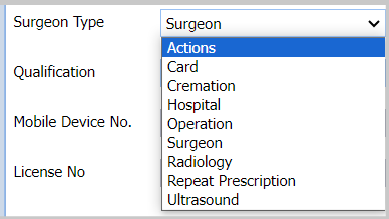
- Tick 'Display in Diary'
- Select 'Save', the column will display in the diary screen.
- For more information on these surgeon types, see 'Daylist Administration'.
Deactivating a Surgeon
- Double-click on the Surgeon
- Tick the 'Deactivated' checkbox
- Select 'Save'
- The Surgeon will be deactivated and removed from the list of Surgeons.
Note: To show deactivated Surgeons, select the 'Show Deactivated' button.
Surgeons at Multi-sites
For multi-site practices, Surgeons may work across multiple branches and have availability across multiple sites.
Best practice is to use the Surgeons/Sites administration tool to assign surgeons to multiple sites rather than creating duplicates.
For more information see the Site Administration page.