Summary
Brand new and existing practice clients can register to the practices MWI Pet.
Details
This page details the client registration and log in process on MWI Pet.
Note - all workflows below are demonstrated on a mobile view of MWI Pet. If the client is using a desktop browser to access, workflows may differ slightly but have the same functionality.
This is the first page the client will see when accessing your MWI Pet. Please note - the image you have chosen for the practice MWI Pet will not show on a mobile view:

The below image is taken from a desktop view which will show the image you have chosen:
a. Log in - If the client has already registered with MWI Pet, they will enter their email address, enter their password and press ‘Continue’.

b. Registering as a new practice client - This is for clients who do not have an account already registered on Merlin or MWI Pet. They now need to enter their email address and press ‘Continue’.
There are now 5 simple steps to complete before new registration is finalised.
Step 1 - Enter Title, First Name, Last Name and Mobile Number. Once the client scrolls down slightly, they can choose to view MWI Animal Health’s ‘Terms of use’ and also the ‘Privacy Policy’ (there is a hyper-link within this for the practice client to view the practice Privacy Policy). They must tick ‘I accept all Terms and Conditions’ to allow them to proceed. 
Now press ‘Submit’.
Step 2 - Enter the postcode. This will then populate all addresses associated with that postcode. Once selected, the information will pre-fill in the boxes below. Alternatively, they can manually enter their address by using the fields below. Now press ‘Submit’.
Step 3 - The client now has the option to choose which site they will be registered at. For multi-site practices using MWI Pet, the client can select any via the drop-down. Note for multi-site practices - when booking an appointment via MWI Pet, the practice client will be able to specify which site they would like to visit. Now press ‘Submit’.
Step 4 - The client can now specify details of their previous registered practice if relevant. They can manually enter the address or use the postcode search in order for the address to pre-fill. Note - if the client does submit this information, this will show in the Client Notes tab in Merlin. Now press 'Submit'.

Step 5 - The client can choose to receive their 4-digit code via email or SMS. Select one of the options and select ‘Next’. A code will now be sent to their mobile phone or email address, depending on which one was selected. Now type the code in and press ‘Submit’.
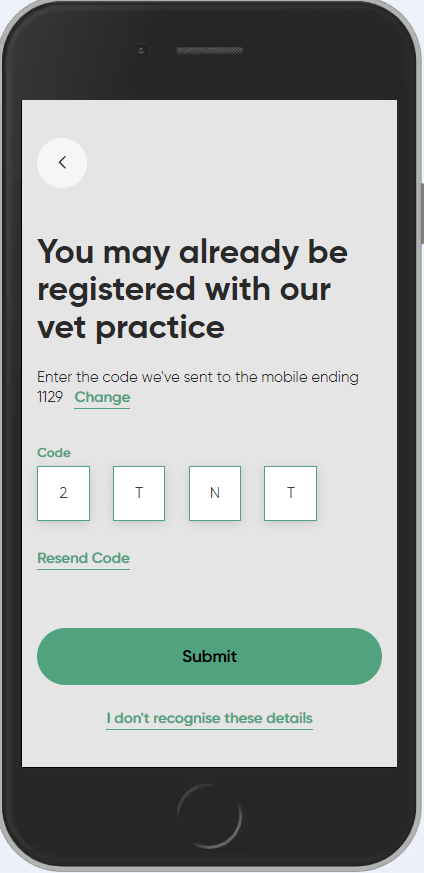

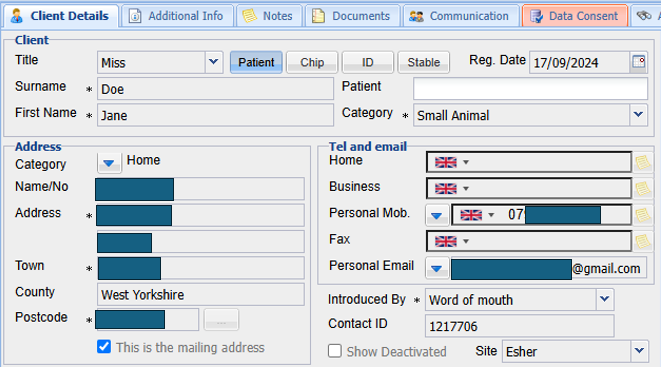
The newly registered client can now register their pet via MWI Pet. Fill in all the details. A pet profile picture can also be uploaded. There is also the option to ‘Add another pet’ at the bottom of the screen. To finalise, press ‘Save’.
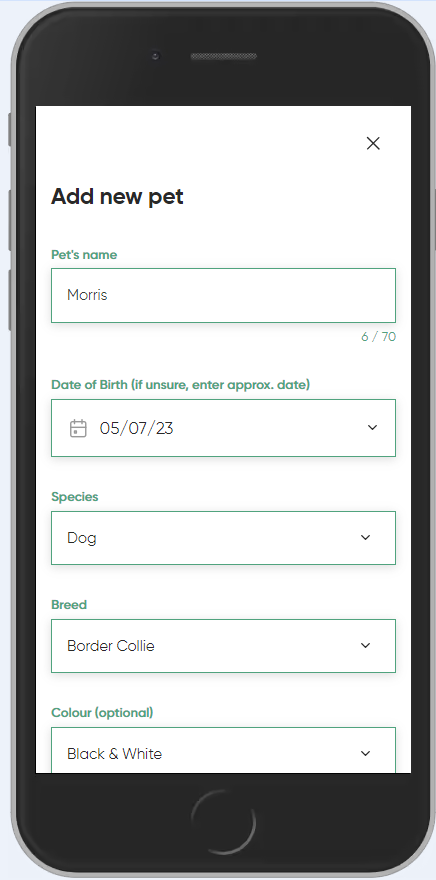
Again, the newly registered pet will display in Merlin under the clients account:

The MWI Pet Home page will now display to the practice client.
c. Signing up as an existing practice client - This is for clients who have an existing account registered in Merlin, but not MWI Pet. Please note - When the client is creating an MWI Pet account, MWI Pet will attempt to link it to the pre-registered account in Merlin if they use the same email address and mobile phone number to register. If they use different ones, MWI Pet will communicate with Merlin and create a duplicate account.
The client will enter their First Name, Last Name and Mobile Number, accept the Terms and Conditions and press ‘Submit’.
As MWI Pet recognises this mobile number is already associated with a client record on Merlin, the following will appear, and they can choose to receive the 4-digit code via SMS or the email address stored in Merlin.
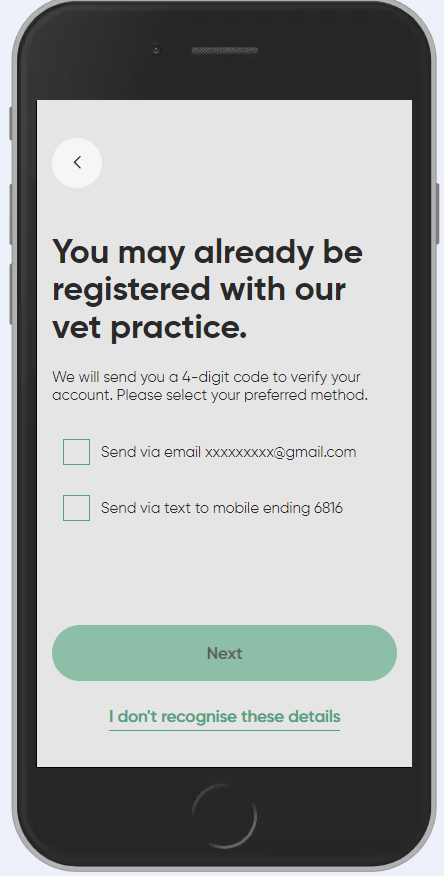
If they select ‘I don’t recognise these details', a message will appear to say ‘Sorry we couldn’t verify your account' and contains the practice information and a ‘Call us now’ button.
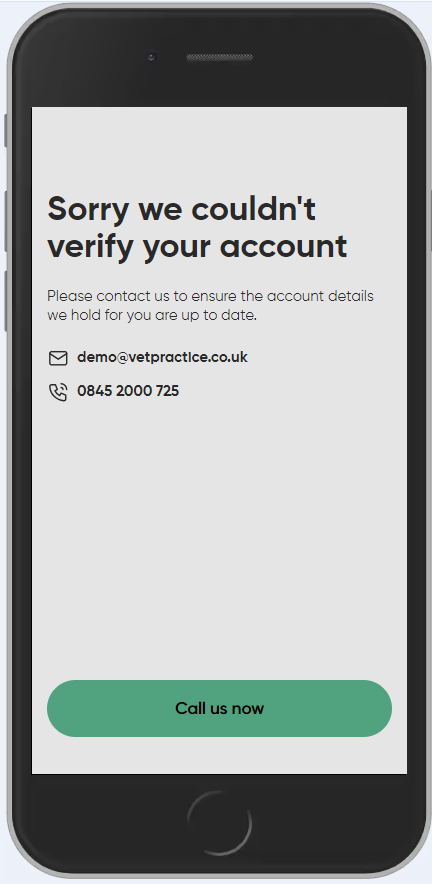
The client can now register a pet and finalise by clicking ‘Finish'. They will then be directed to the MWI Pet Home page.
