Summary
This page documents the libraries available under the Appointments library.
For information on how to update/sort libraries, see: How to use
Details
Appointment Reasons
When you make an appointment in Merlin, you are able to specify a reason for the appointment. Within the Settings > Reception screen, you are able to enable a setting to stop users free typing appointments.
To enable predefined appointment reasons, you will first need to set them up for your practice.
NOTE: Setting the feature before creating the reasons will prevent you from creating any appointments.
Users can then turn on the predefined appointment reasons by following the path Administration/Settings/Diary/Only Pre-defined Appointment Reasons.
There are some other interactions to be aware of:
- Mandatory Appointment Reasons has been added to the administration settings. Predefined and Mandatory settings interact with each other.
- If 'Mandatory Appointment Reasons' is OFF and 'Only Pre-defined Appointment Reasons' is ON, the user can provide a predefined reason or no reason.
- If both are ON, then the user must provide a predefined reason.
There are three types of appointment reasons: Appointment Reasons, Hospital Reasons and Declined Reasons.
Appointment Reasons: Display when booking a standard appointment.
Hospital Reasons: Only display when booking a hospital appointment.
Declined Reasons: Used as part of the Follow Up Appointment module to record declined appointment reasons.
When an appointment is made in a Hospital Column, the Hospital Reasons are used, for all other appointments, the standard Appointment Reasons are used.
Appointment Durations: It is possible to set the duration of your appointment reasons. If used it is advisable to have your diary slots set at 5 minute intervals so varying appointment durations can be booked in. Note: Appointment Durations are required when using MWI Pet.
As shown in the example below it is possible to use different colours to identify different appointment types.

Unavailability options: It is possible to create Unavailability reasons to use when marking a slot as unavailable in the diary.
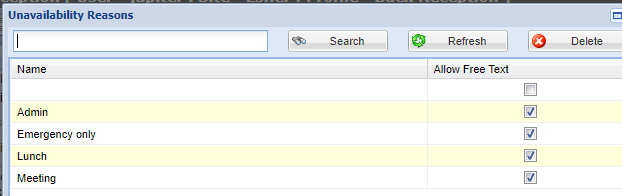
To access the reason right click, select unavailable and select from the options as shown in the examples above.

