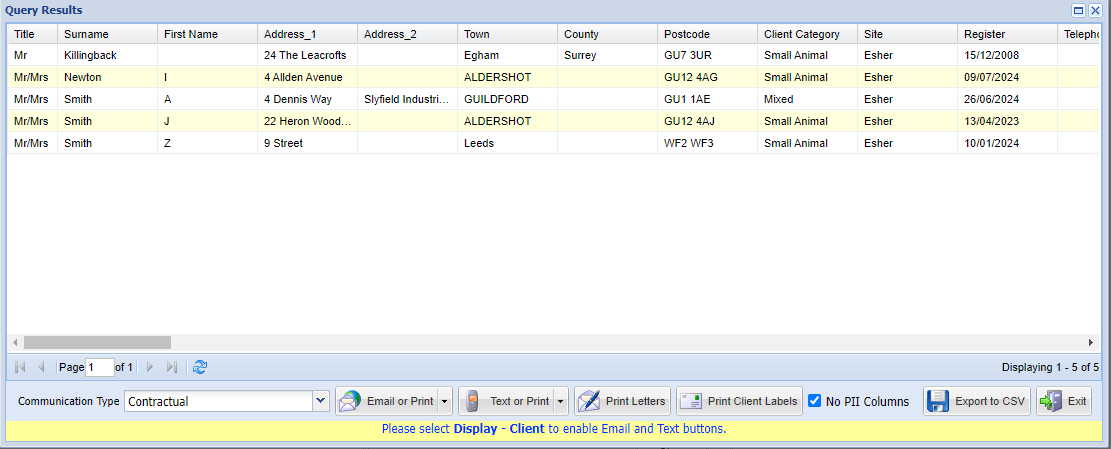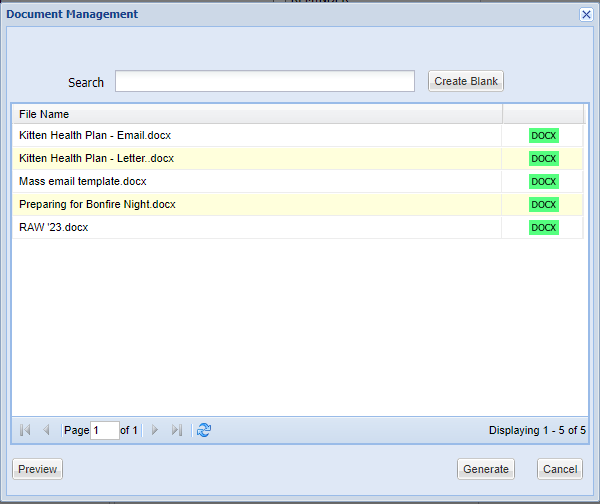Summary
The Report Wizard screen is used to collate data from the database based on various user-defined criteria. The clients who meet the specified criteria can then be contacted by various channels including SMS.
For example, a bespoke report can be generated to contact specific clients during promotional/marketing periods such as a practice carrying out free Geriatric Nurse Clinics to all dogs over the ages of 7, sending information regarding Rabbit Awareness Week and top tips on Bonfire Night etc.
For further information see: Report Wizard
Details
Sending SMS from Report Wizard
- Enter the Report Wizard screen (Utilities > Reports > Report Wizard Tab).
- Specify your criteria and select 'List' (For further information see: Report Wizard).
- The clients/patients that meet the specified criteria are displayed.
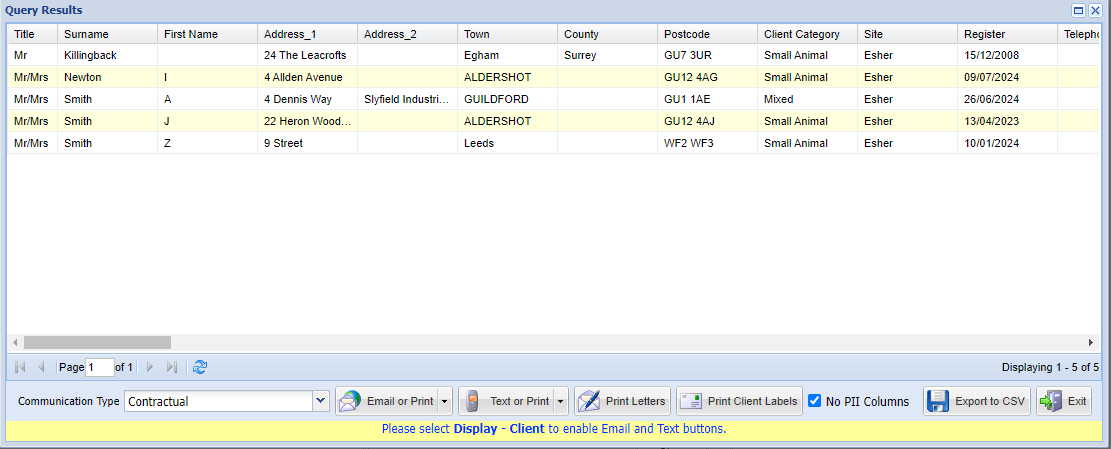
- Select ‘Text or Print’ and this will provide two options of ‘Text Only' or ‘Text & Generate Letter for Missing’.
Option 1: Text Only
This option will send an SMS to all clients generated on the report, providing they have a stored mobile number in their Client Details.
Once selected, the below window will appear. This screen allows you to select an SMS template or free text an SMS message with Data Fields to send to clients.

Option 2: Text & Generate Letter for Missing
This option will send an SMS message to all clients with a stored mobile number and generate a letter for any clients who do not have a stored mobile number.
Selecting either option will display the same screen as pictured above.
- Enter a message into the field provided, or select a template from the 'Available SMS Templates' section. (For information on creating SMS templates see: SMS Administration)
- To send the SMS select 'Send'.
- SMS messages will be sent. Any clients with invalid mobile numbers will be displayed. If you selected Option 1, the sending of SMS is now complete. If you selected Option 2, see below.
- Once SMS messages have been sent, the below window will appear, prompting you to select a Template to print for clients with no mobile number stored.
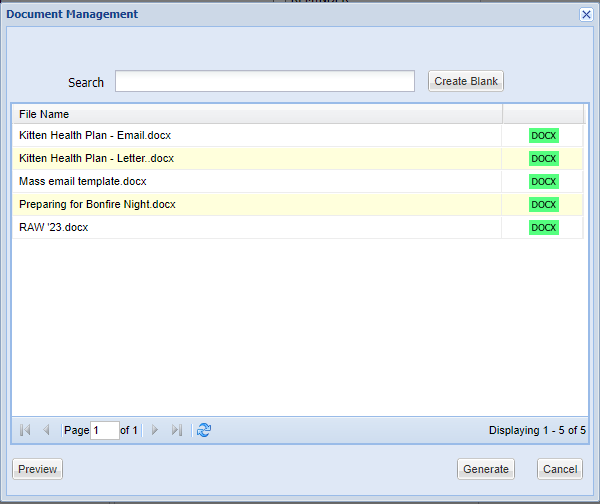
- Once the template has been selected and ‘Generate’ has been selected, the template will print.