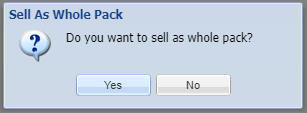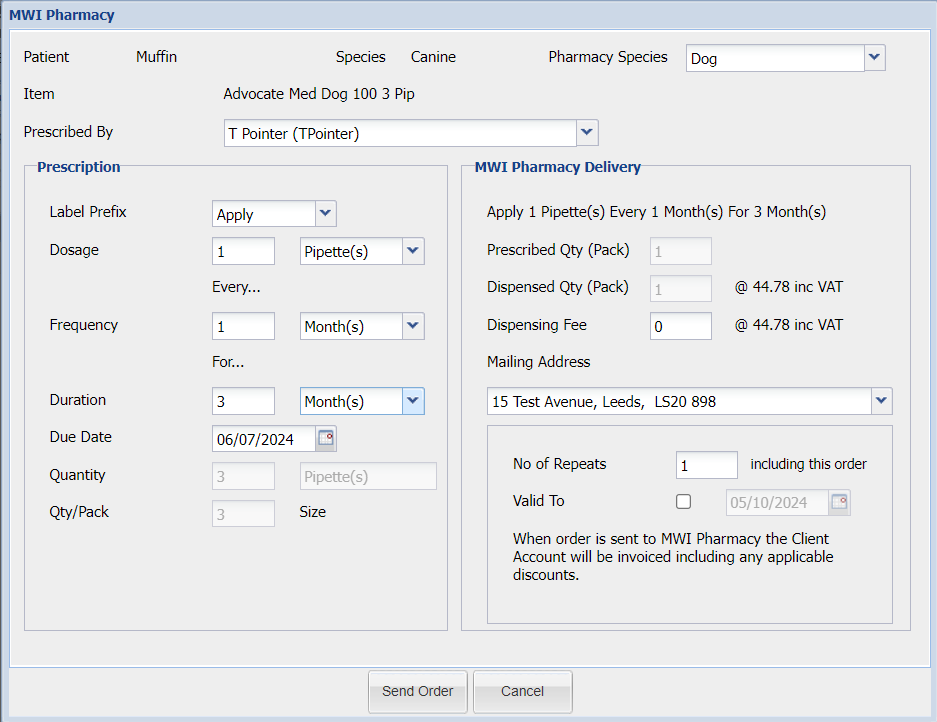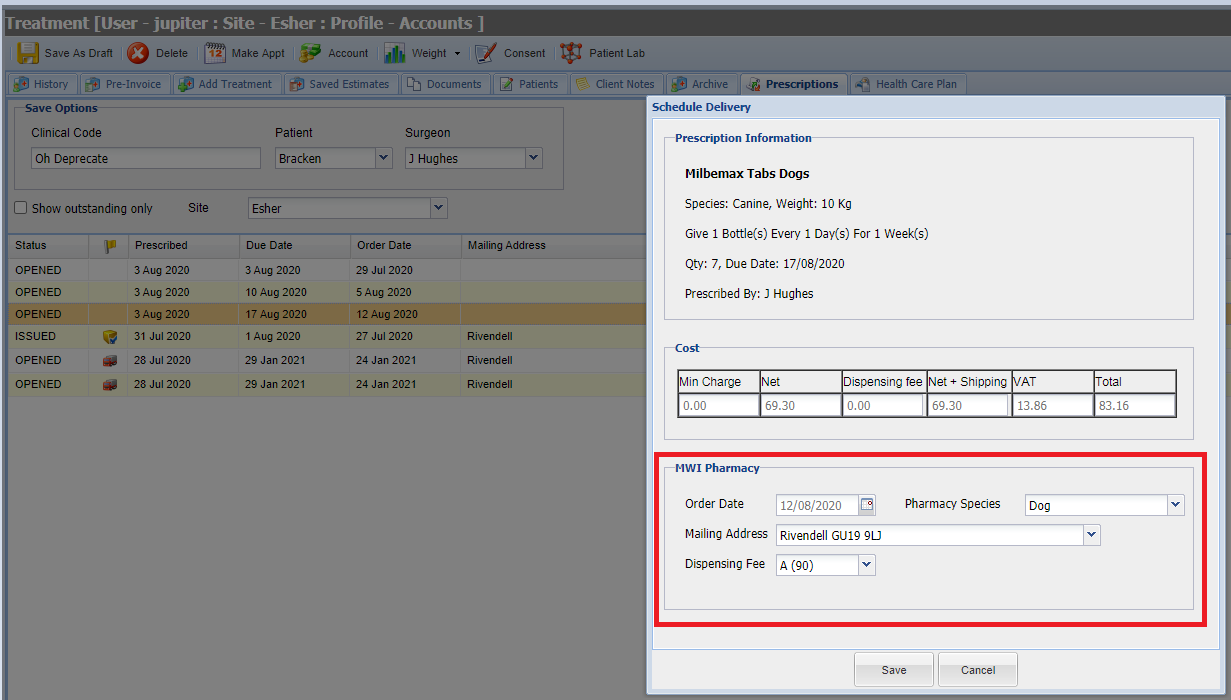Summary
The Home Delivery Module allows you to schedule the delivery of items from Merlin to an address specified.
Prescriptions are created within Merlin and scheduled for fulfilment by the MWI Pharmacy.
Merlin receives live status updates from the Pharmacy system and provides delivery notifications and automated invoicing for the items.
If you would like to use the Home Delivery Module to deliver items directly to your Clients, please contact your RCM for more information.
Details
Home Delivery Workflow
A high-level overview of the Home Delivery workflow is as below:
1) Orders sent to MWI Pharmacy
Every morning Merlin sends a list of prescribed items to be delivered to the MWI Pharmacy.
2) MWI Pharmacy Fulfilment
An MWI pharmacist will review each prescription and action within their own Pharmacy Management Software.
At each step, from arrival, to packaging, labelling and delivery their software is updated.
3) Merlin/Pharmacy Integration
Merlin instantly receives the order status's and updates/triggers workflows accordingly.
4) Items Invoiced
Once an item has been sent to MWI Pharmacy for fulfilment, the Client is invoiced and their account/HCP allowance is updated accordingly with any discounts necessary.
Home Delivery
The following pages document the workflow in detail:
- Create a Home Delivery Prescription
- Viewing Prescriptions
- Invoicing
Note: The patient must have their weight and age recorded before adding a treatment.
- Navigate to the Add Treatment Screen
- Select the Dispense from MWI Pharmacy option.
- Add a treatment from the fast track bar or via the Code Type selector (Add treatment screen).
 Note: Only items eligible for Home Delivery will display.
Note: Only items eligible for Home Delivery will display. - Select 'Add', If the item is eligible to be dispensed as a split pack by MWI Pharmacy, a prompt will display:
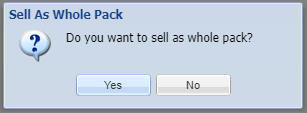
- Yes = Sends order as whole pack order. (i.e. Qty 2 = 2 Packs)
No = Sends order as Split Pack (i.e. Qty 2 = 2 Tablets)
If the item is not eligible, the prompt will not display and the item will be dispensed as Whole Pack by default.
- The MWI Pharmacy window will display.
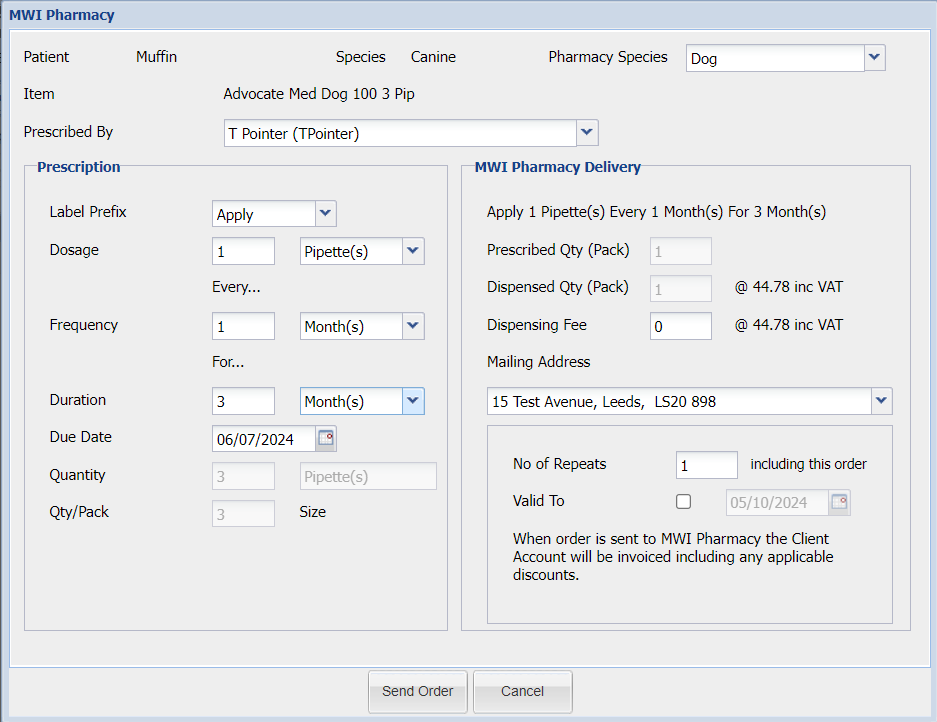
- The following information is required:
Prescribed by: The Surgeon creating the prescription.
Prescription Details: (i.e. Give 1 bottle every 1 day for 7 days).
Due Date: This is the date the time is due.
Quantity: This is a calculation of the Prescription details provided.
The MWI Pharmacy Delivery Information is then displayed.
Prescribed Qty: The quantity prescribed in whole packs
Dispensed Qty: The quantity of items to be dispensed (in whole packs) with the cost to the client (From Code Entry)
Dispense Fee: The Dispense fee cost to the Client (From Code Entry).
Mailing Address: A drop-down list of the Client's registered addresses.
No. of Repeats: The number of repeat prescriptions.
Valid To: Date the Prescription is valid to.
Select Send Order.
Note: As soon as the order is sent to MWI Pharmacy, the Client Account is invoiced (including any applicable discounts i.e. HCP). The item will then display on the patients history screen.
- The prescription is created under Treatment > Prescription.

Schedule Delivery for existing Prescriptions
All created prescriptions will have their next delivery date auto calculated. Scheduling it enables you to bring forward to schedule date.
- Navigate to the treatment screen and select the 'Prescriptions' tab.
- All prescriptions are displayed for the patient.
- Right-click on a prescription and select 'Schedule'.

- Enter the following information:
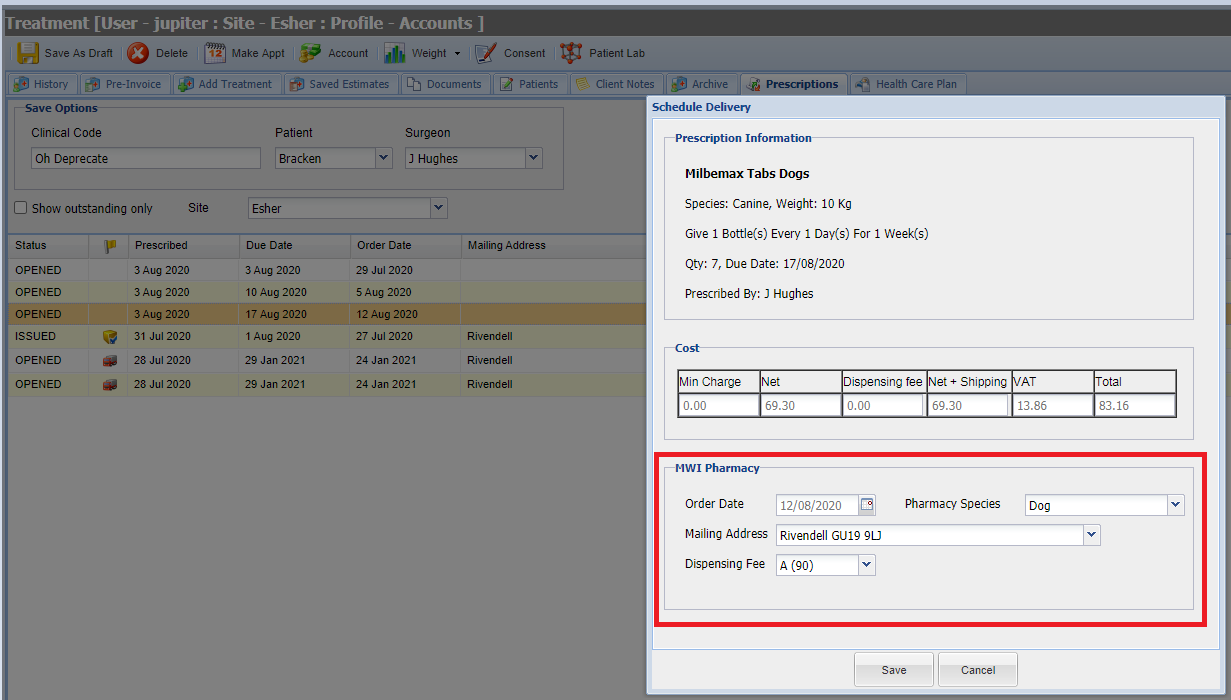
This will then display the prescription for the user to check the information. Scheduling the delivery will mean the prescription is included in the next round of prescriptions sent to the pharmacy at 6am the following day rather than waiting for the order date to arrive.
Finalise by clicking ‘Save' once the details have been checked and confirmed.
Dispense Now

If an item has not yet been sent to Pharmacy for them to fulfil the prescription, users will have the option to select ‘Dispense Now’. This action triggers the normal dispensing of an item via Merlin.
It will take the user through the standard dispensing workflow with the relevant pop ups for that code. This will then mark the item as issued and will not be sent to the Pharmacy.