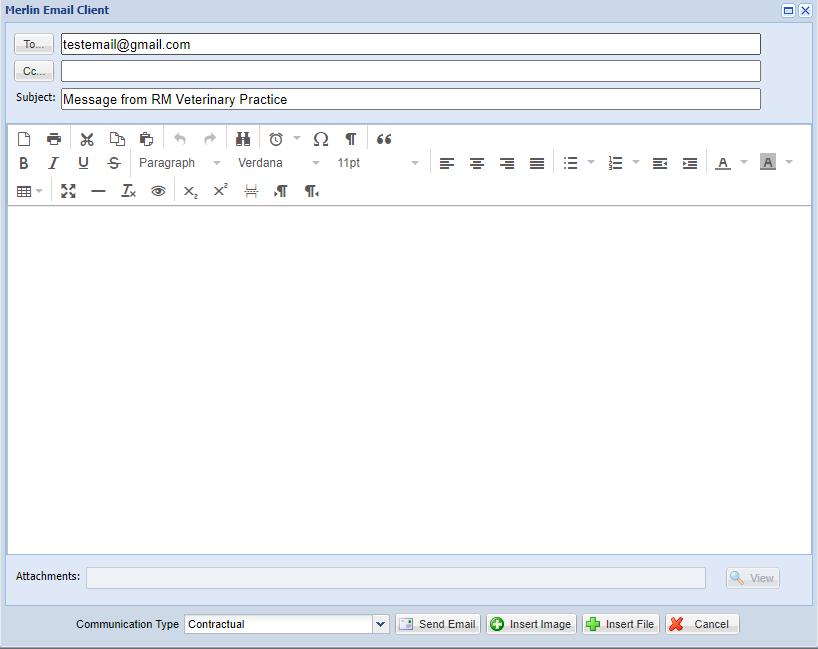Summary
Emails can be sent direct to a client if they have a valid email address registered in the client details screen.
This page documents how you would send an ad hoc email to a client from the Reception screen.
Please note - Email addresses stored against a client file must not contain any white spaces.
Details
Sending an Email
- Enter the 'Reception' screen and search/select a client (with a registered email address).
- Select the 'Send Email' button (this button is active for any clients that have an email address registered).
- The Merlin Email Client window will appear:
- The 'To' field will be pre-populated with the client's email address. (Select 'To' to display any related contacts i.e. Referral Vets). You are able to manually type in any extra emails if necessary.
- The subject line defaults the pre-defined configurable text within settings.
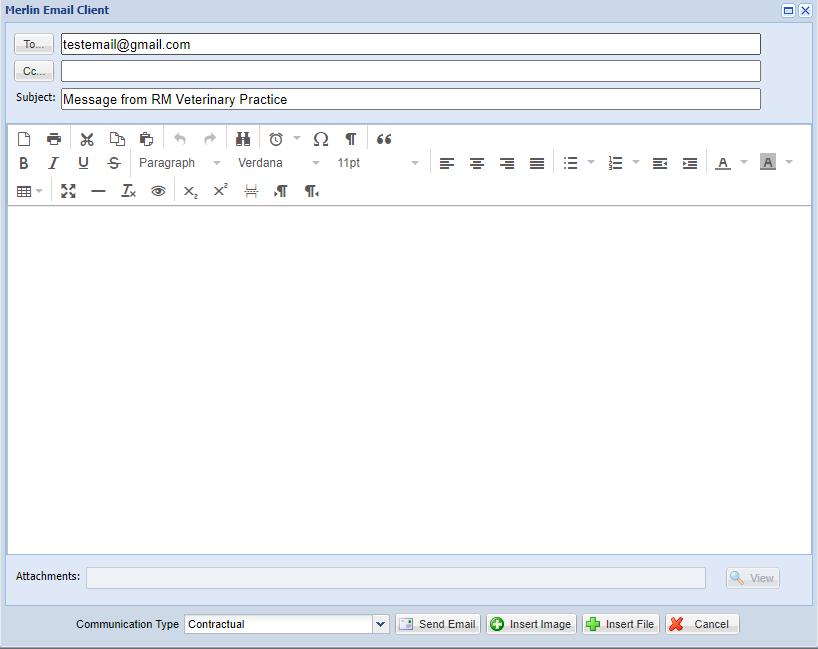
- Compose your email and select 'Send Email'.
Note: To insert an image or attach a file, use the buttons provided.
Contact Lookup
If you are sending the email to a different recipient/multiple recipients as per step 4, the 'Contact Lookup' functionality can be of use.
- Select the 'To' button.
- A list of email addresses related to the client will display (Client email addresses and patient’s registered Referral practices).
- You can change this list by using the Address Book drop-down option.

Client Related Addresses = Displays Email addresses relevant to the client.
Full Referral Contact List = Displays all referral email Contact Details.
Full Contact List = Displays all contact email addresses for contacts registered in Utilities > Contact.
Other area's of Merlin that utilise the email feature are: