Summary
The Pets screen will allow the practice client to view their registered pets, add a new pet and view information regarding their pets previous appointment.
Details
This page details the Pets screen within the practice clients MWI Pet.
Note - all workflows below are demonstrated on a mobile view of MWI Pet. If the client is using a desktop browser to access, workflows may differ slightly but have the same functionality.
In this screen, the client can view their pets registered within Merlin/MWI Pet:

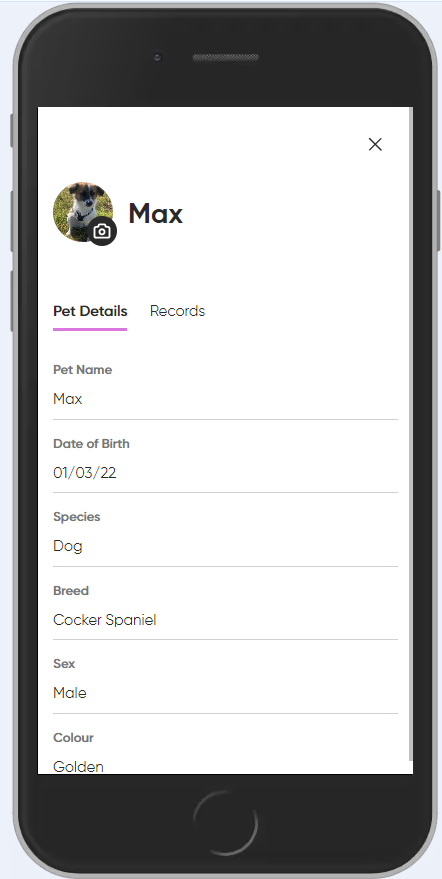
There is also a ‘Records' button which will display information regarding the last appointment:
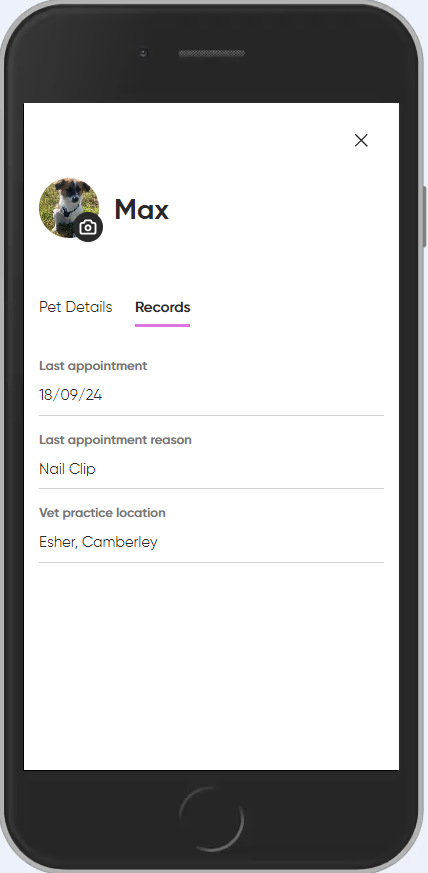
The client can also add a new pet by selecting ‘Add Pet’, and proceed to fill in the details. They can also upload a pet picture. Once finalised, press ‘Save’.
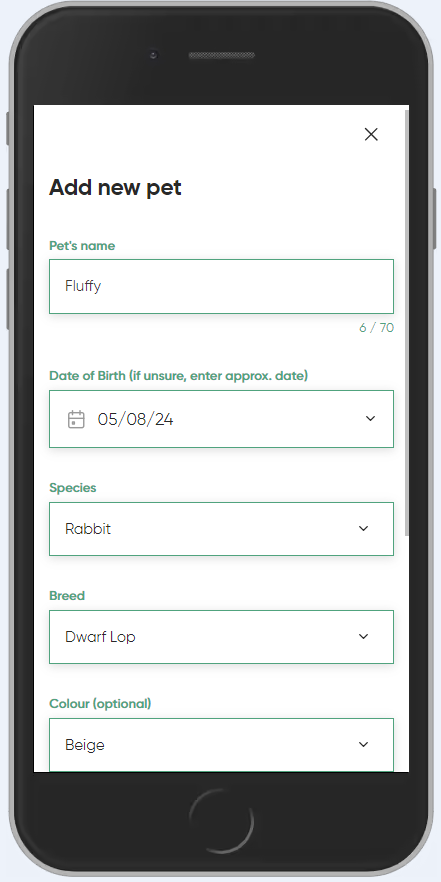
A green confirmation message will appear at the top of the screen, confirming the new pet's registration. The client will now be able to see their new pet and view the pet’s profile:
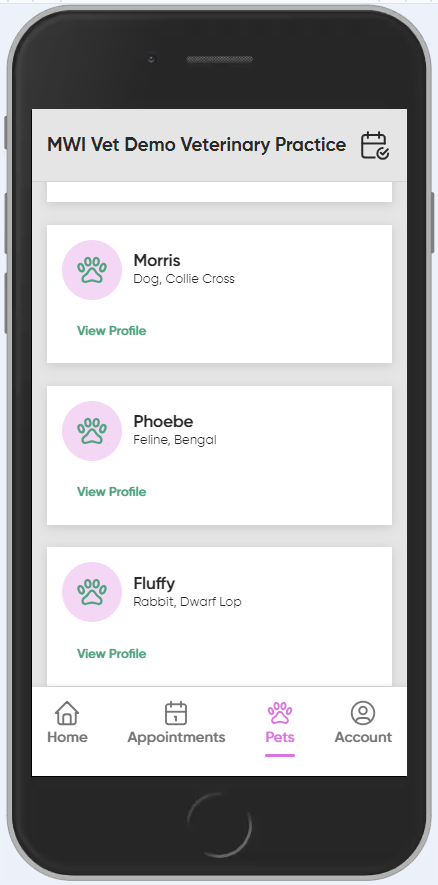
The new pet will now have been automatically registered against the client’s record in Merlin:

A log of this will display against the clients Communication tab in Merlin:

