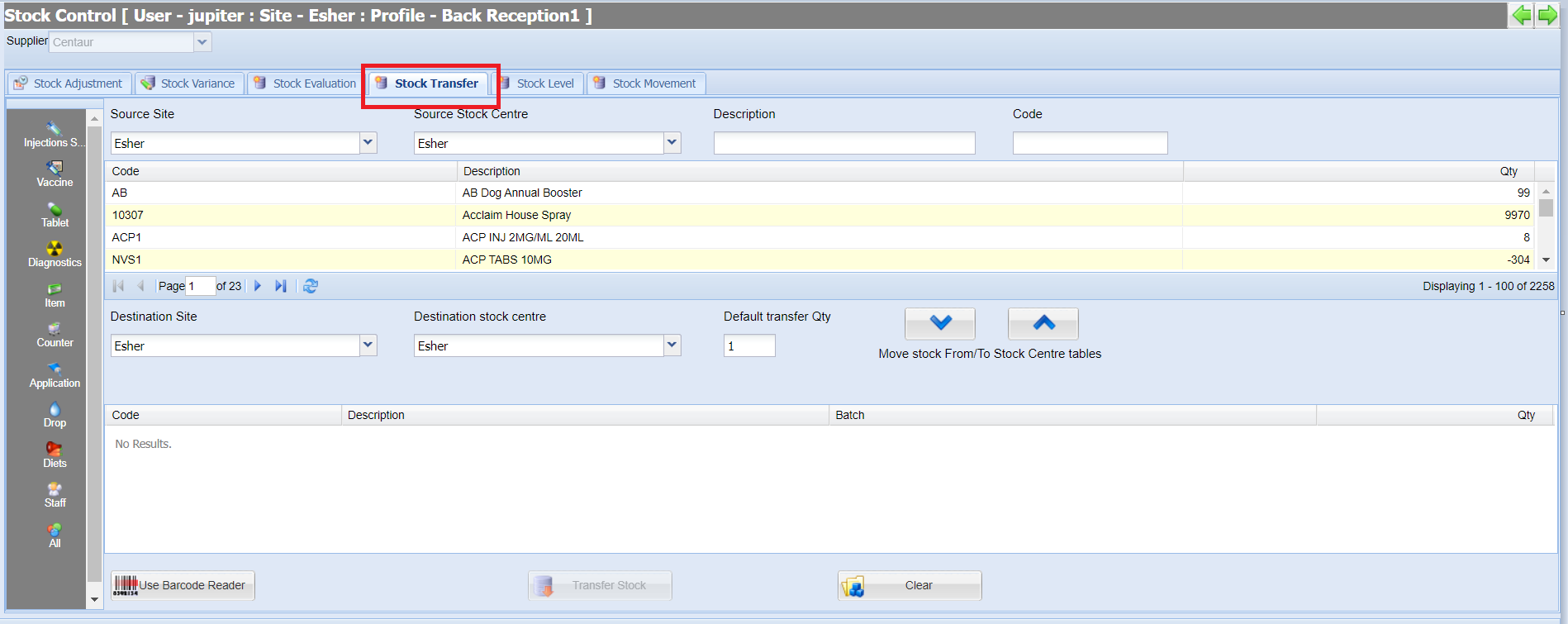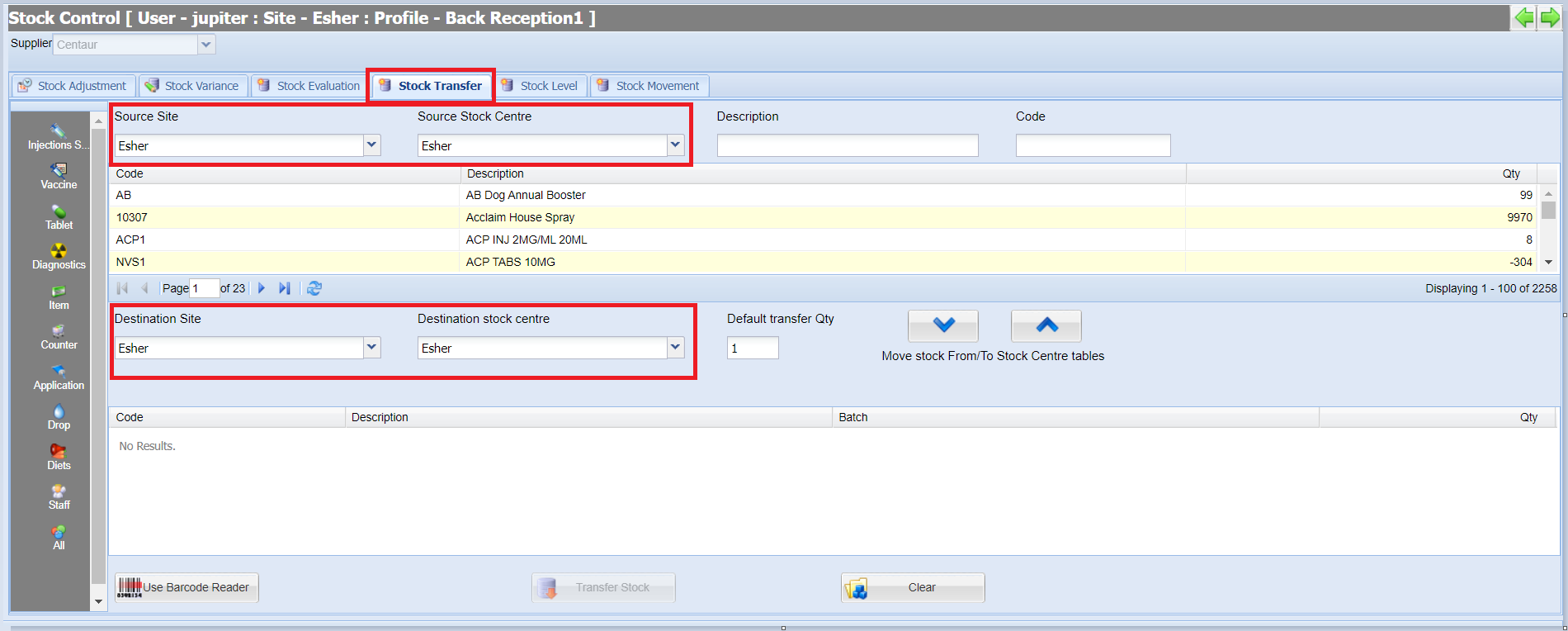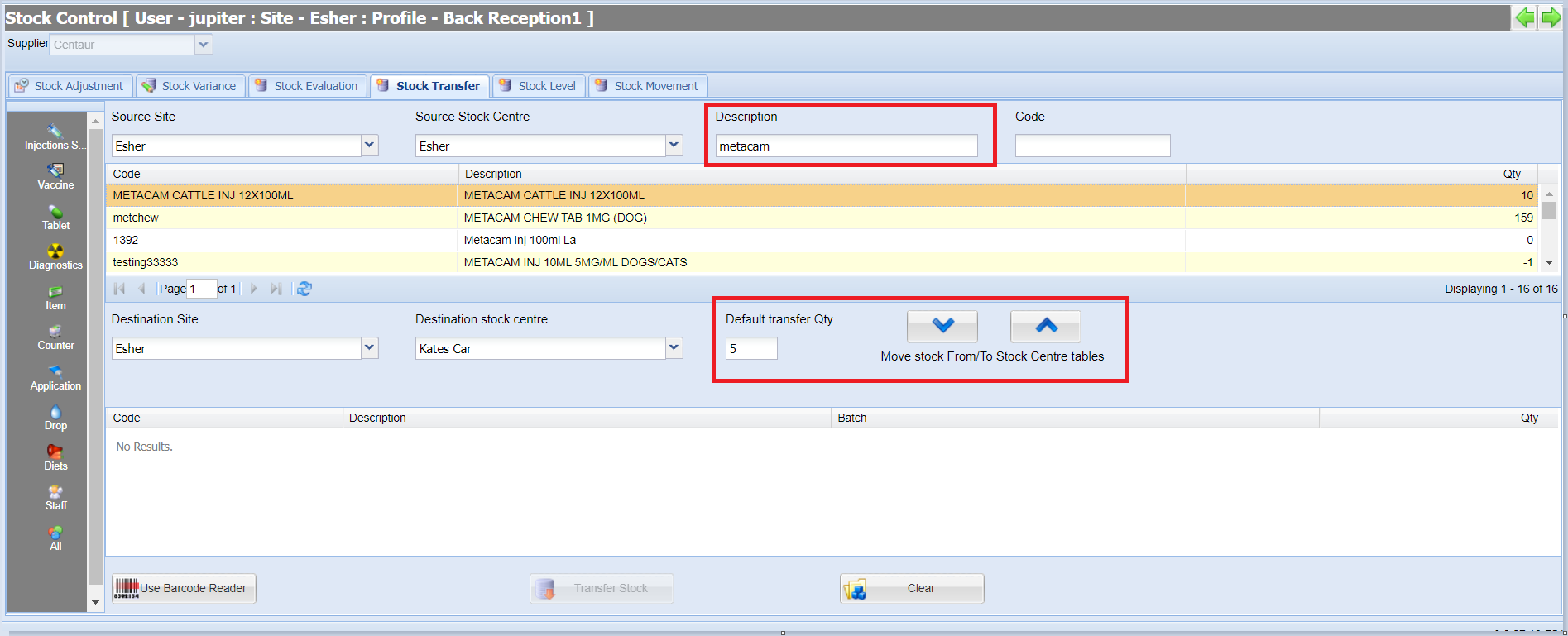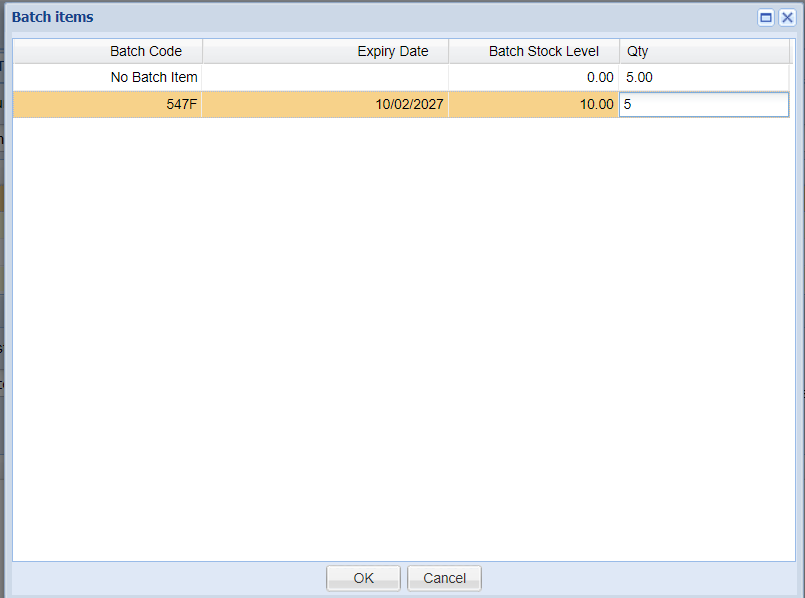Summary
The Stock Transfer functionality is used to move stock items (by batch number if applicable) from one site to another, automatically updating stock levels for each site and stock centre.
Details
Transferring Stock
- Navigate to Utilities > Stock Control and select the 'Stock Transfer' tab.
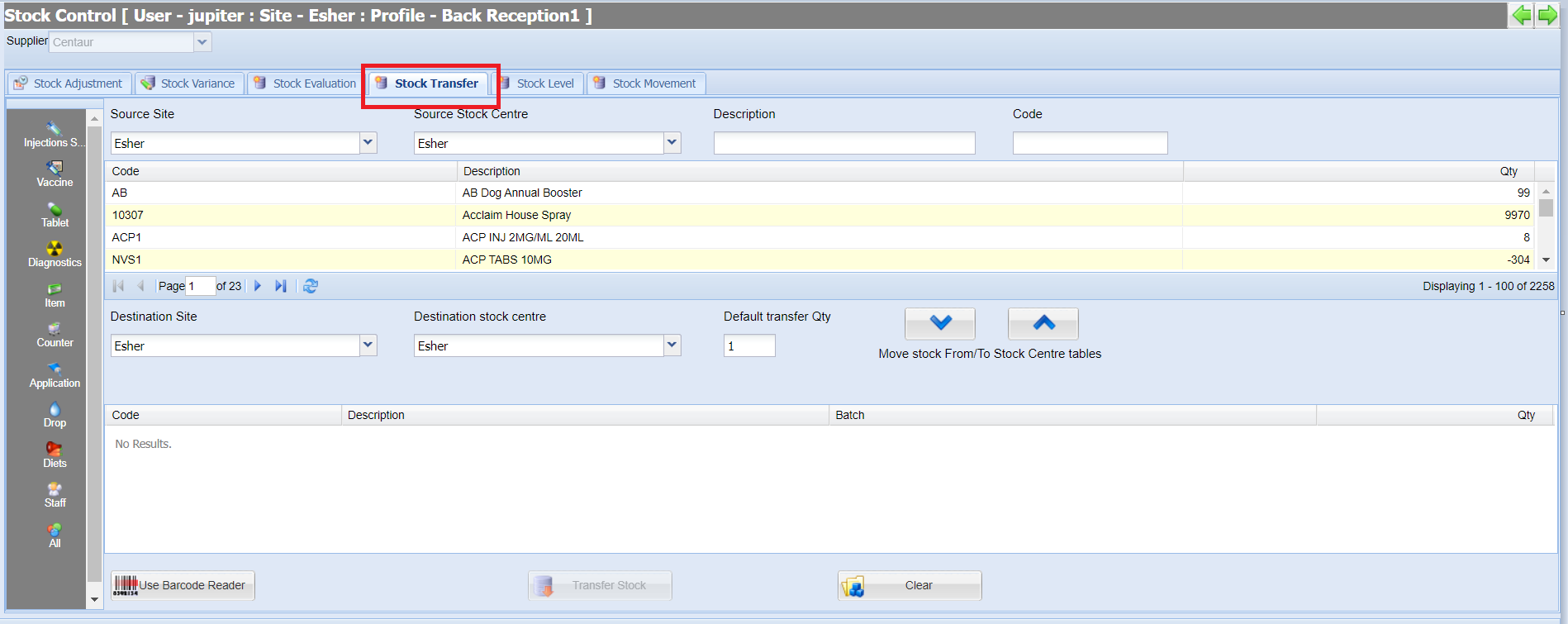
- Ensure you have selected the correct supplier from the drop-down list (this will default to your main supplier).
- Select the Source Site' and 'Source Stock Centre' (Where you are transferring stock from).
- Select the 'Destination Site' and 'Destination Stock Centre' (where you are transferring stock to).
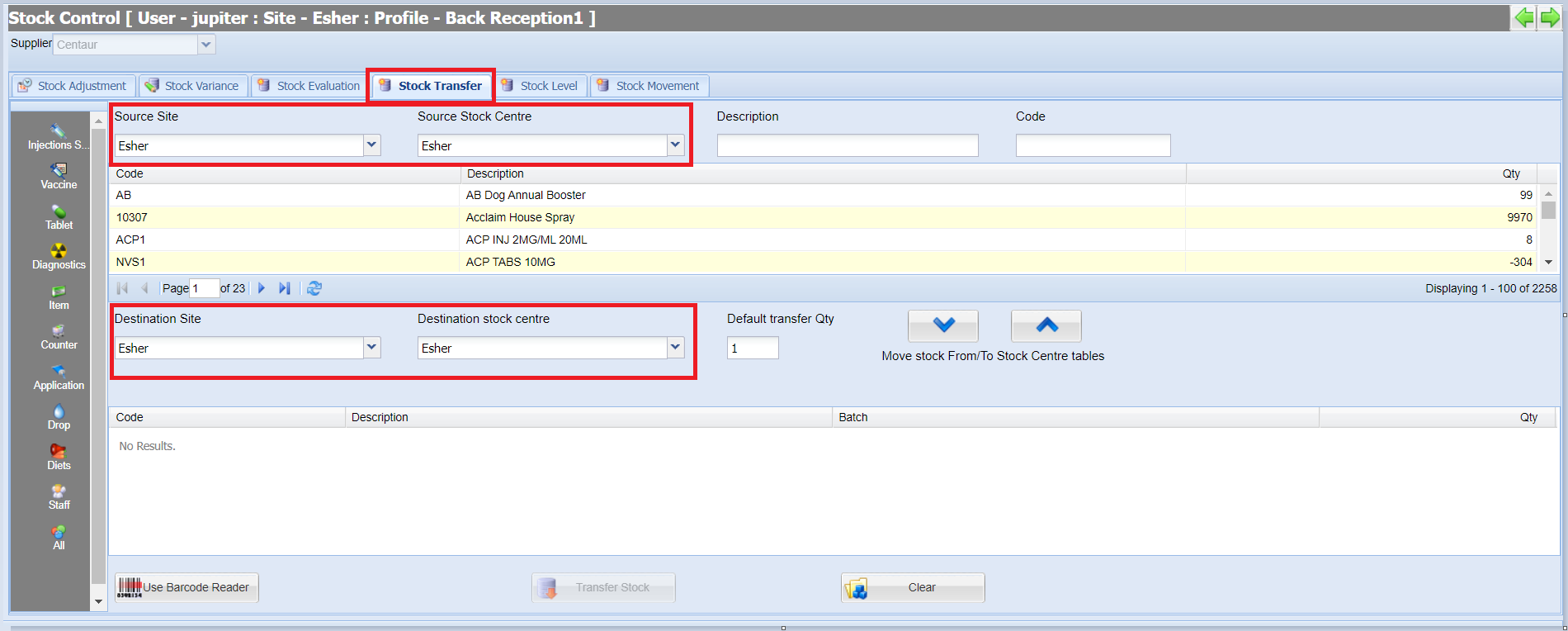
- Search for the item you wish to transfer (using the description field or treatment type filters).
- Enter the Quantity you wish to transfer into the 'Default Transfer Qty' field.
- Select the down arrow to transfer the stock to the destination site.
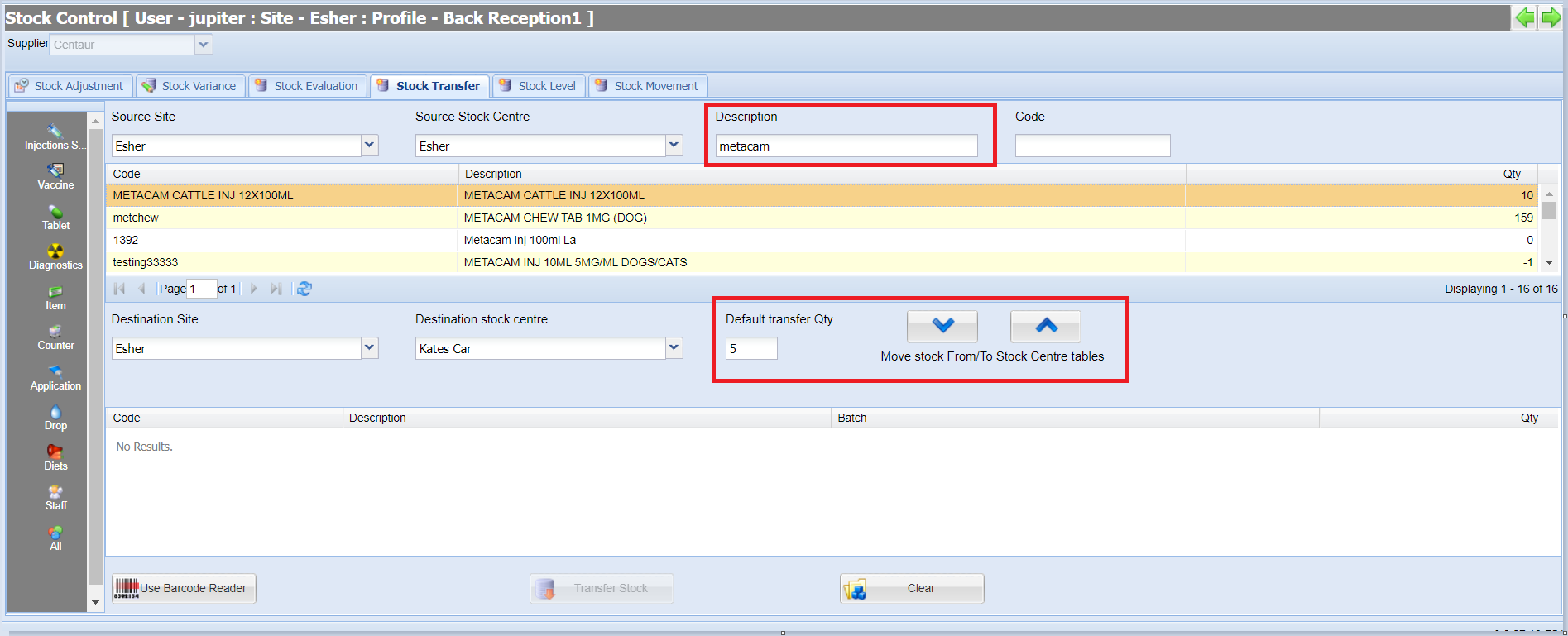
- At this stage a batch window will display. Use the Qty fields to specify the batch numbers used and select 'Ok' to transfer.
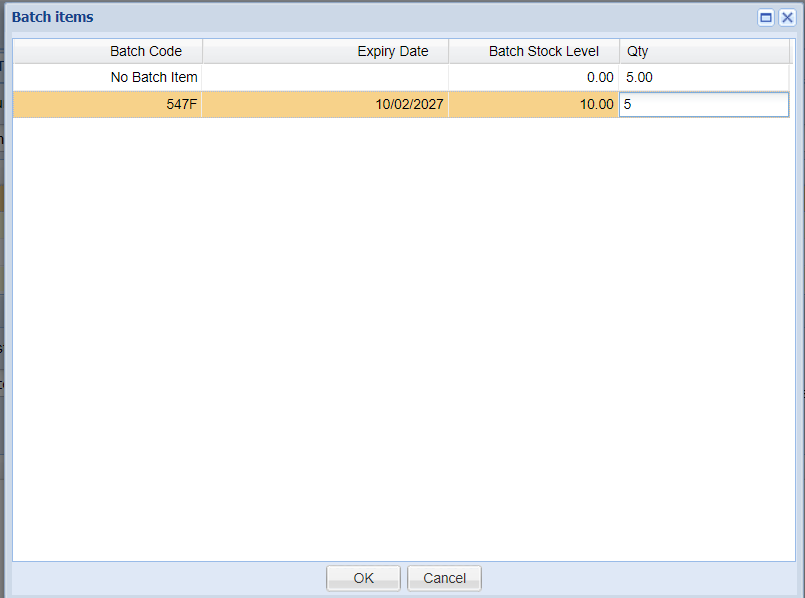
- To complete the transfer, select the 'Transfer Stock' button.