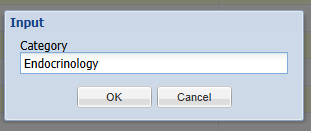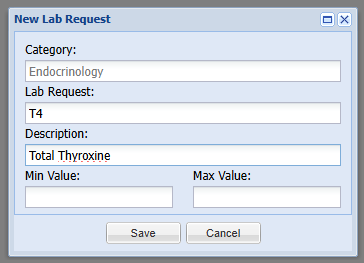Summary
Lab Requests can be created through the Lab Requests tab for use with VetXML or for raising requests that a user will manually input the results for from the Lab Results tab.
This list of lab requests is the responsibility of the practice to maintain the requests they want to utilise with VetXML.
Details
The Lab Request tab can be accessed via Utilities > General Lab > Lab Request .

Creating a Lab Request
From Reception
From the Reception Screen, search for a client and patient.
Select the 'Lab' button.

Select the 'Lab Request' tab

From Treatment
- Navigate to a Patient's Treatment Screen.
- Select the 'Patient Lab' button.

- Select the 'Lab Request' tab.

- The Lab Request screen will display and on the left-side column of the screen, is a list containing all of the Lab Categories configured by the practice.
- Click a Category and the tests (requests) available within that category will appear in the right-side of the screen.

- Tick any required Requests.
- Once you have selected all the tests you require in the category, (you may add further tests from another category, if required) modify any 'Min' and 'Max' levels.

- Select 'Save'.
- The request is transferred to the 'Lab Results' tab. For more information see the Lab Results page.
Lab Categories
Adding a New Category
- Select the 'New Category' button.

- Insert a name for the new category.
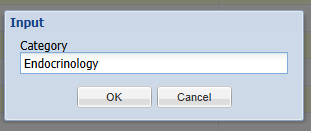
- Select 'OK' and the category will be added.
Deleting a Category
Select a 'Category'.
Select the 'Delete Category' button.

Lab Requests
Adding a New Request
- Select a 'Category'.
- Select the 'New Request' button .

- Insert a name for the new lab request. Users can also add the min and max values if required.
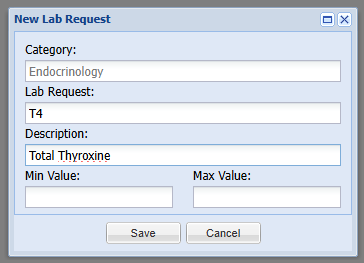
- Select 'Save' to add.
Note: The Lab Request name must match the known code of the request from your external lab companies request catalogue i.e ALB.
The description field can be used to give it a more meaningful name i.e Albumin.
Deleting a Request
Select a 'Request'
Select the 'Delete Request' button.