If you are still using the Idexx Interlink module, please contact our support team to enable the Idexx Vet Connect+ workflow for an improved experience for both internal & external workflows.
Summary
Merlin integrates with VetConnect PLUS which can be accessed through the patient History screen.
This functionality allows you to request both internal and external laboratory requests directly from VetConnect PLUS and results will be sent directly to your patients History screen.
Details
VetConnect PLUS Setup in Merlin
The first step is to create a Messaging Group so the relevant users receive an internal message notifying them when the results are complete and available on the patient record. To create an internal messaging group See Internal Messaging Administration.
Once a group has been created select Administration > Settings > IDEXX > and choose the appropriate Group from the dropdown menu in the Site results group field.
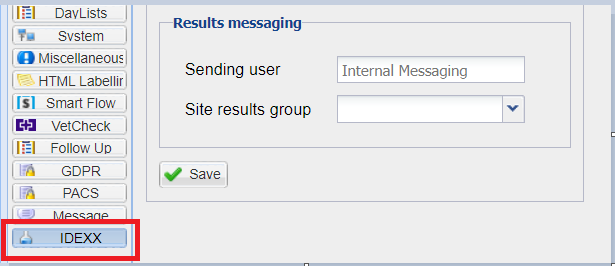
VetConnect PLUS Credentials
VetConnect PLUS will provide the practice with their unique credentials and the next step is to insert this information in the IDEXX VetConnect+ fields as highlighted below. Once inserted, it is important to select Verify then Save.
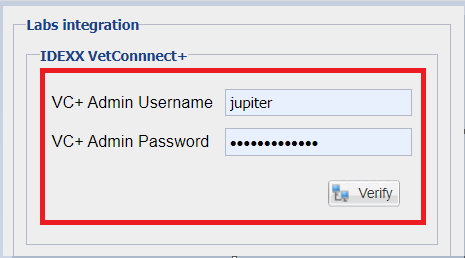
If you are a multi-site practice, the VetConnect PLUS credentials will need to be input on a site by site basis.
Note: Once the credentials have been added, verified and saved the account will be linked. Any time a user goes back into this settings area, the username and password fields will remain blank. As long as the connection is live, there is no need to refill these credentials.
VetConnect PLUS Workflow
Search for the relevant client and patient.
· Double click the relevant patient
· The Surgeon List will now appear (it is advised to have the Surgeon List set to ‘Show Before Treating’). To enable this, please see Settings > Treatment Settings > Surgeon List.
· The History screen will now show.
· Press the ‘Order Lab Test’ button:
Note - some users may have to click the arrow located at the end of the screen, to find the new button depending on the dimensions of your screen:
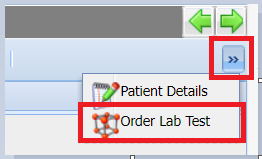
· The ‘Order A New Lab Test’ window will display.
· It will show you which patient you are ordering a new lab test for.

In-house Diagnostics Requests
Select ‘In-house diagnostics’ and choose the relevant integrated IVLS lab machine from the drop down.
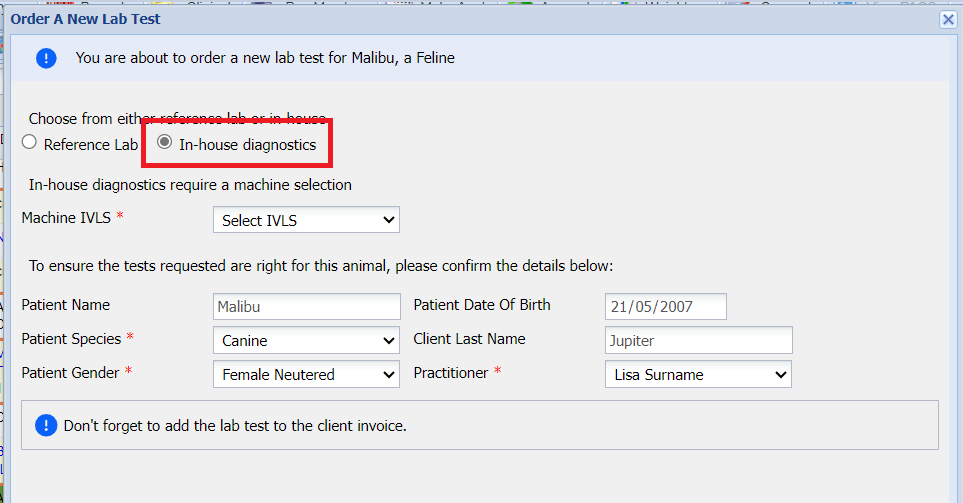
· Anything with a red star * indicates a mandatory field.
· The Species and Gender fields require manually filling in via the drop-down arrows. This information will be automatically pre-filled in subsequent releases of this lab flow.
· The Patient Date of Birth is automatically populated from the patient details tab. If a DOB has not been saved within the Patient Details screen, this will have to be filled in.
· If the sites Surgeon List is set to ‘Show Before Treating’ then the Practitioner will populate with the one that was selected from the Surgeon List when entering the patient record. If this Setting has not been enabled, the Practitioner will populate with the user logged in. There is also a drop down option to select a different user.
Now press “Begin Order”
Reference Lab Requests
Select ‘Reference Lab’
Anything with a red star indicates it is a mandatory field.
The Species and Gender fields require manually filling in via the drop-down arrows. This information will be automatically pre-filled in subsequent releases of this lab flow.
The Patient Date of Birth is automatically populated from the patient details tab. If a DOB is not saved, this will have to be filled in.
The Practitioner will populate with the one that was selected from the Surgeon List when entering the patient record.

Now press “Begin Order”
The user will be transferred to a separate VetConnect PLUS portal
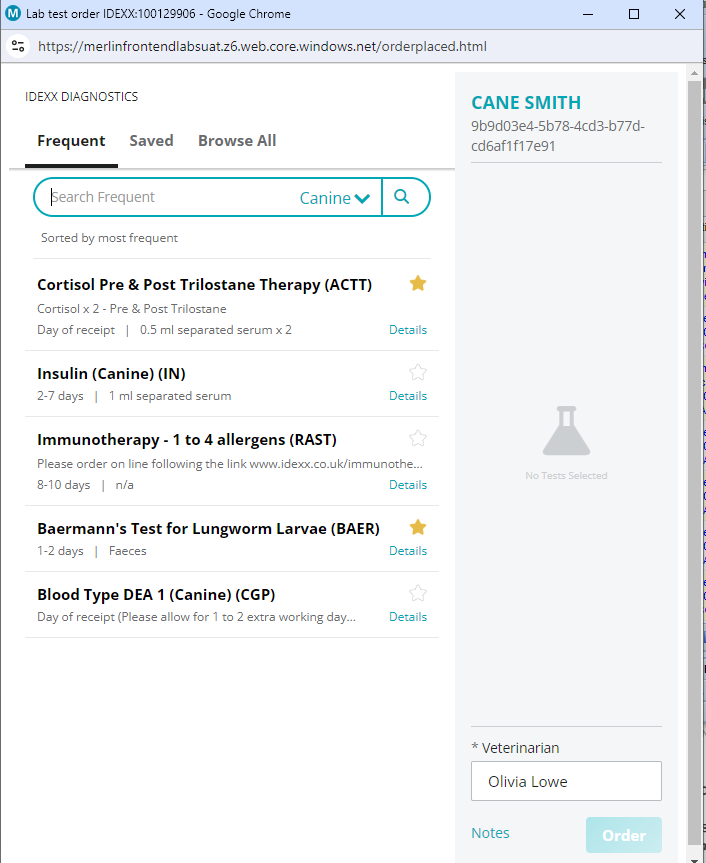
The user will need to search for the required tests via 'browse all' and use them for their frequent tests tab to populate.
Next to each test, there is a Details button. This will inform the user of turnaround times, specimen requirements and the list price.
· Select the required test(s), press ‘Order’.
· Answer the following questions required from VetConnect PLUS, then press ‘Place Order’:
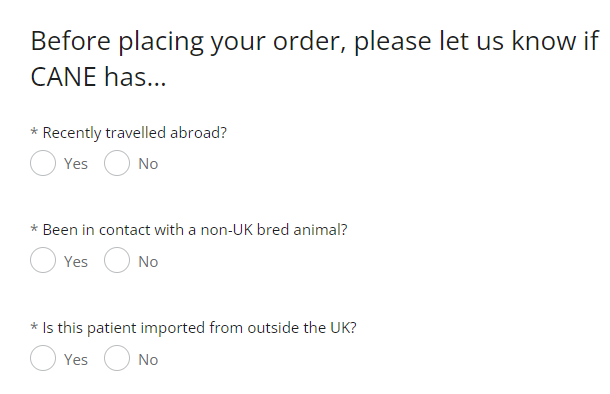
· A new window will display to confirm the request has been sent to the lab machine for processing.
· A new line is added to the History screen, showing details of the test sent.
Note: When doing the reference lab request, the lab form will generate as a PDF and this is to be placed with the sample in the bio-hazard bag. It is important to print or download this straight away as it cannot be re-produced within Merlin.
Receive Results
Test results will be received directly into Merlin and users in the messaging group will receive a notification via Merlin’s internal messaging system.
Once the message is opened, the patient’s name will show as a link, and the user can double click this to automatically take them to the patient history screen:
The results will be displayed in the patient’s History screen, and can be accessed by going straight into the History.
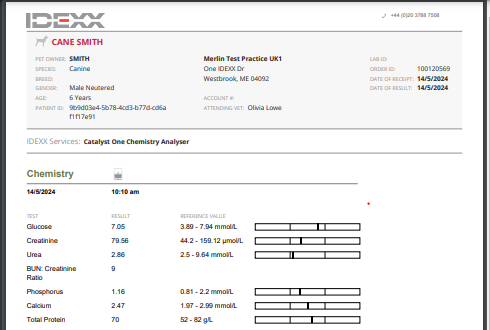
Please note that MWIAH Support does not cover issues with the VetConnect PLUS portal. These will need to be raised directly with IDEXX.
Video Tutorial
