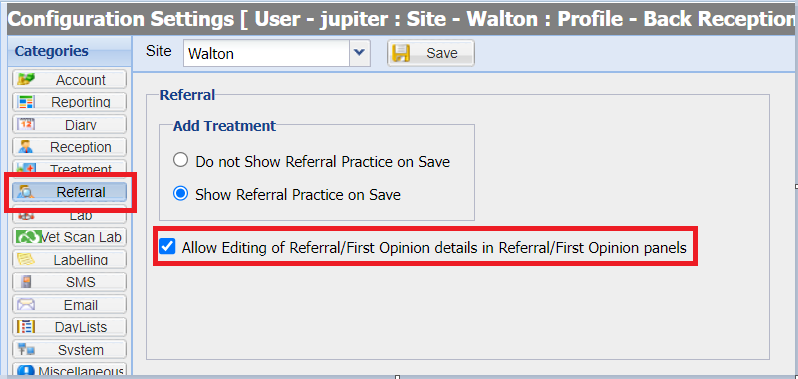Summary
This page documents the libraries available under the Patients library.
For information on how to update/sort libraries, see: How to Use
Details
Patient Categories
Patient Categories are one level above species in filtering what species, breeds and colours are available to select, therefore making it possible that Large Animal Species and Breeds are not shown under Small Animal for mixed practices.
Species
The species library is a central point for all species in the system. This library has several unique options which are:
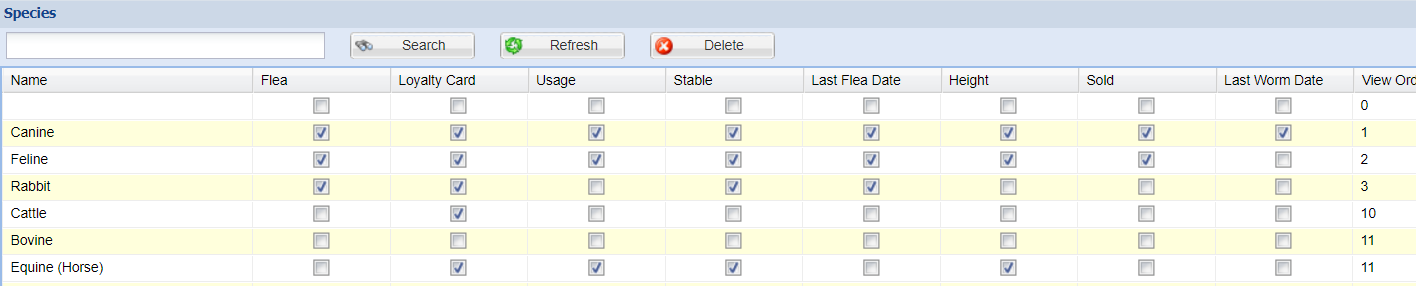
Flea = This option allows you to select the flea prevention type in the patient details screen.
Loyalty Card = This option allows you to enter loyalty card details against the patient.
Usage = Allows the Usage of the patient to be recorded in patient details.
Stable = Allows the recording of the stable information for the patient.
Last Flea = Allows the entry of a Last Flea date in patient details
Height = Allows the entry of Height in Patient details.
Sold = Allows the patient to be marked as sold.
Last Worm Date = Allows entry of the Last Worm date in patient details.
Species by Patient Category
After a species is added it needs to be assigned to a Patient Category in order to be usable.
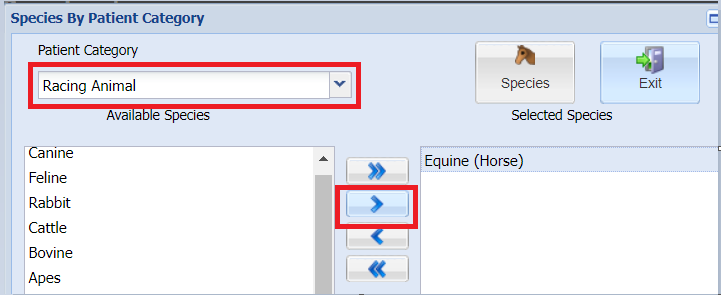
Breeds & Breeds by Species
The Breeds library is a central point of all breeds in the system. After a breed is added it needs to be assigned to species in Breeds by Species.
First of all, add the new breed into the breed library:

The next step is to assign the breed to its associated species:
1. Ensure the correct species is selected from the drop down. Once selected, the list of breeds below will only display breeds that have already been assigned to that species.
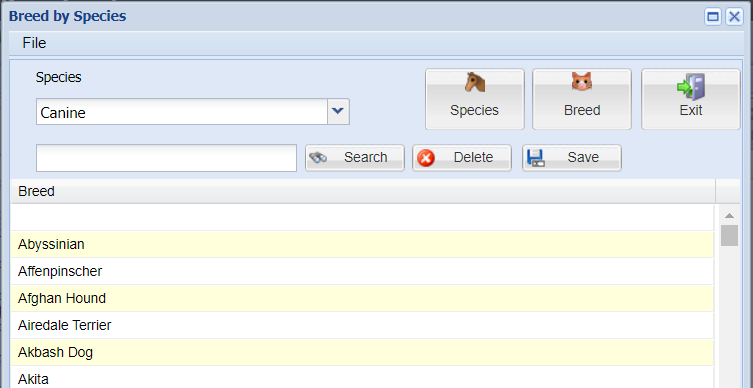
2. Click into the empty field indicated below and start to type the name of the breed you have previously added. Merlin will display breeds that match the characters being typed in. Select the correct one and click save.
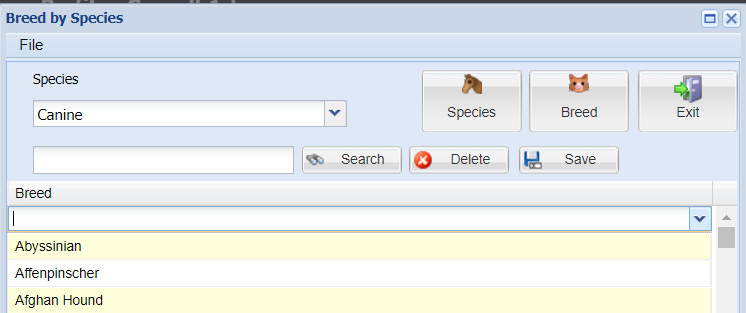
Genders & Genders by Species
The gender library allows the configuration of different genders and mapping to the specific sex, for example Male, Neut Male and Gelding genders are mapped to the Sex 'Male'.

This library has more configuration due to the method of altering gender through treatment option in code entry, the system will prompt to alter the sex of the patient and will automatically selected depending on the configuration here.
The key fields for this configuration are:
Neutered Gender = This determines which Gender the patient changes to when prompted, therefore Male to Neut Male.
It is a good idea to map back into reverse to Neut Male changes to Male in case a mistake was made and the treatment removed.
Is Neutered = This determines the Gender is the neutered state, if the animal is a neutered state gender you will not be prompted to alter the sex again.
After a gender is added it needs to be assigned to species using the Gender by Species library.

Colours & Colours by Breed
The colour library is your central point for all colours used for patients in the system.
After a colour is added it needs to be assigned to breed in the Colours by Breed library.

Note: Remember there is a Setting to allow Patient Free Text Colours. This allows the user to add a colour when registering a patient and then save it to the database.
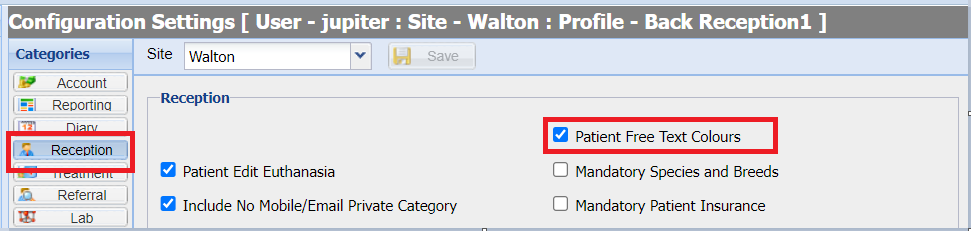
First Opinion & Referral
The first opinion and referral libraries allow the maintenance of the referral module in patient details, the libraries include Categories, Reason, External Referral Reasons, Practice and Practitioners.
From Administration>Patients, then either go into 'First Opinion' or 'Referral'.

Categories
To create the categories, enter the required information and 'Save'. These can be edited at a later date if required, just make the change and 'Save'
Reason
To create the reasons, enter the required information and 'Save'. These can be edited at a later date if required, just make the change and 'Save'

External Referral Reasons
To create the external referral reasons, enter the required information and 'Save'. These can be edited at a later date if required, just make the change and 'Save'
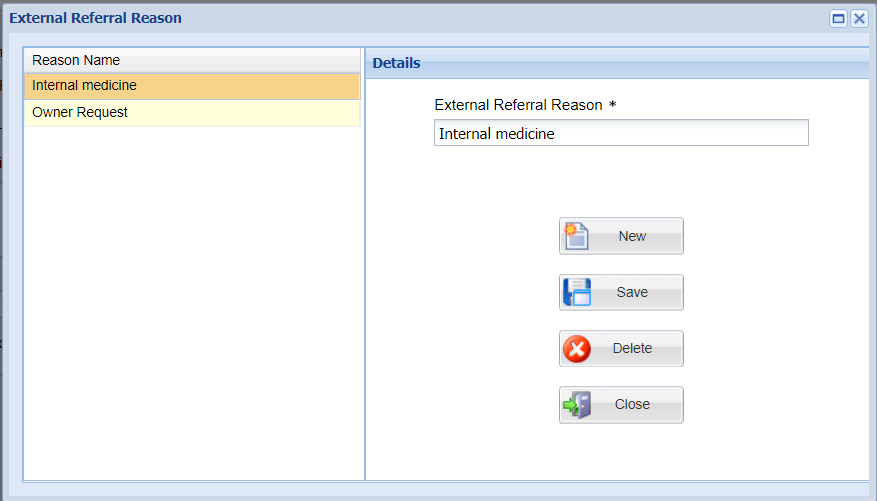
Practice
To create a practice. fill in all the details* are mandatory fields and 'Save'. If its and external practice tick the tick before saving.
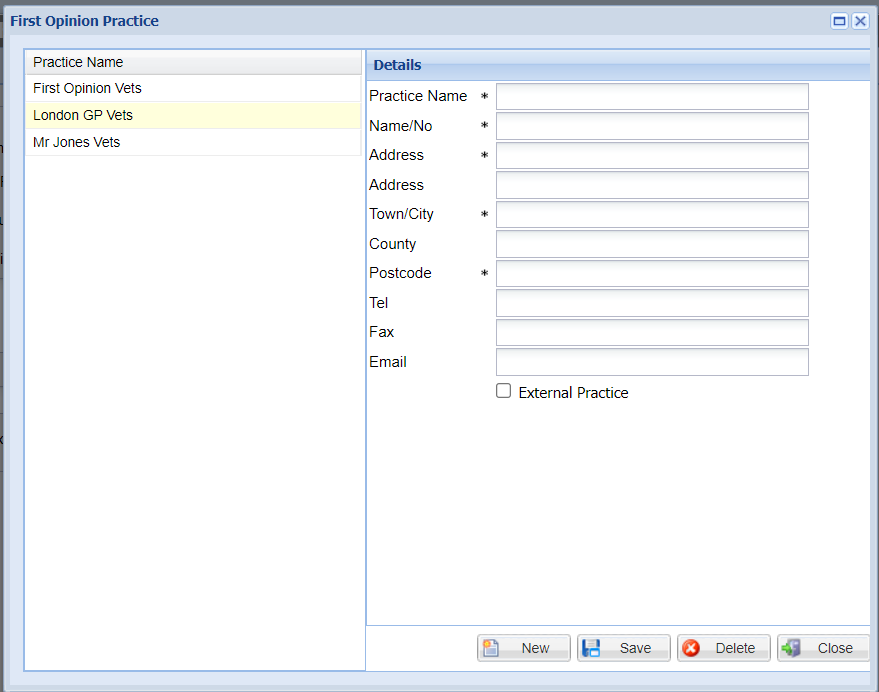
Practitioners
To add the practitioners, select which practice the practitioner if from and fill in all the required information and any notes. and 'Save'

These can also be maintained within a patients record when recording a referral by the Setting shown below.