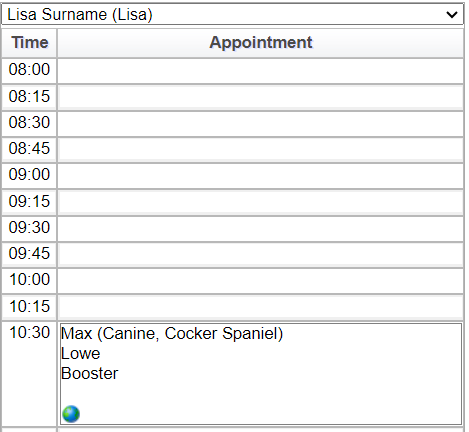Summary
The Home page is the first screen the practice client will see once they have logged in.
Details
This page will detail all information shown on the client Home page of MWI Pet, to include the appointment booking process.
Note - all workflows below are demonstrated on a mobile view of MWI Pet. If the client is using a desktop browser to access, workflows may differ slightly but have the same functionality.
The Home page allows the MWI Pet client to book an appointment with the practice, view upcoming and past appointments, request a repeat prescription and view their pets.
Please note - The client will be able to see all appointments booked within the last 2 years. This will show the Appointment Reason and will not show any Appointment Notes.

If a Notification has been assigned against an Appointment Reason, this will display to the client in a yellow box:

The client can now add an additional note if required and press 'Continue'. This has a 250 word limit. Note - any Additional Notes entered will display on the Merlin Diary screen in the ‘Note’ area.
If the practice have the Features Setting of 'Allow pet owners to choose a specific vet when booking appointments' activated, then the client will be able to select a specific vet of their choice:

Press 'Continue'. If this Features Setting is deactivated, then the client will be automatically directed to step 3 of 5 in the screenshot below.
The client can now select a 'Timeslot' . Note - for multi-site practices, the default site for the client will display, but they can change this via the ‘Change practice site’ button if required. If applicable, the specific vet they have chosen will display, but they can select 'Change preferred vet' which will allow them to select another one.
Any days that are greyed out are not available to be booked.
Now press ‘Confirm Selection’.
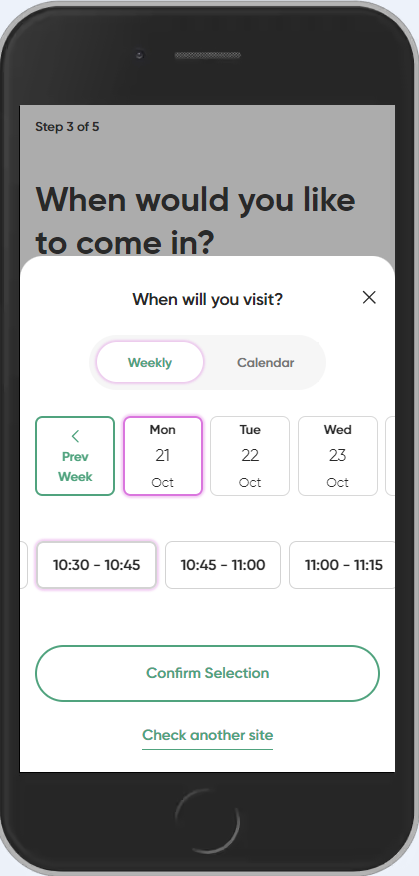
Another page will now display. This displays the information regarding the time and date of the appointment, and the site the appointment is being booked at. The client can select the back arrow if they wish to change the date/time. Now press 'Continue'.


A confirmation box will display and the client can ‘Go to your dashboard’ which will direct them to the Home page, or ‘Book another appointment’.
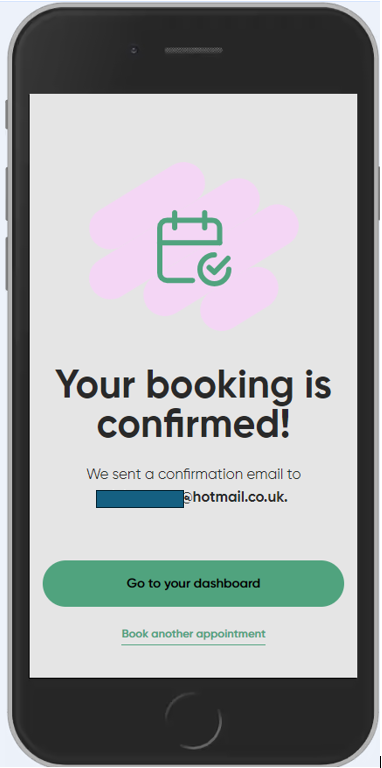
The client will also receive an email confirmation:
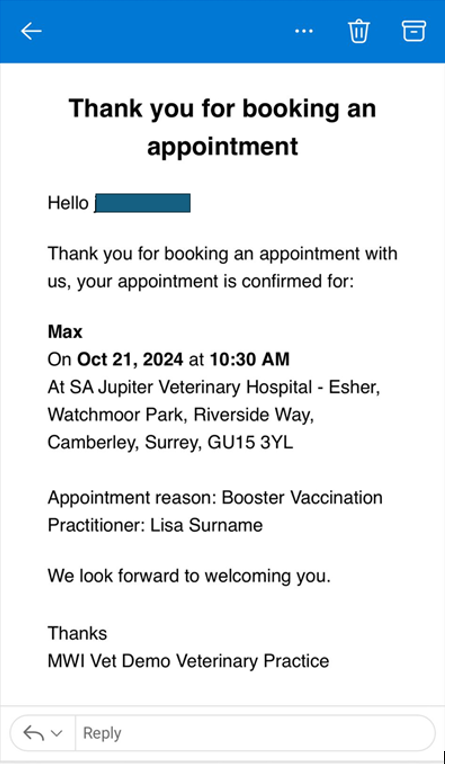
This appointment can also be added to the clients phone calendar by selecting the ‘appointment.ics’ option at the top of the email.
This appointment will now have been booked in Merlin. Note the globe icon indicating this has been booked via MWI Pet: