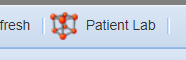Summary
It is possible for Merlin to receive lab results directly from some of your practice’s lab equipment. Our Customer Product Consultant Team will provide guidance for your practice at the point of install.
Results retrieved from internal equipment is stored under the Analyser tab.
Details
The Analyser tab can be accessed via Utilities > General Lab > Analyser.
Using the Lab Analyser
From Reception
From the Reception Screen, search for a client and patient.
Select the 'Lab' button.
The General Lab Screen will display with the Analyser tab selected.
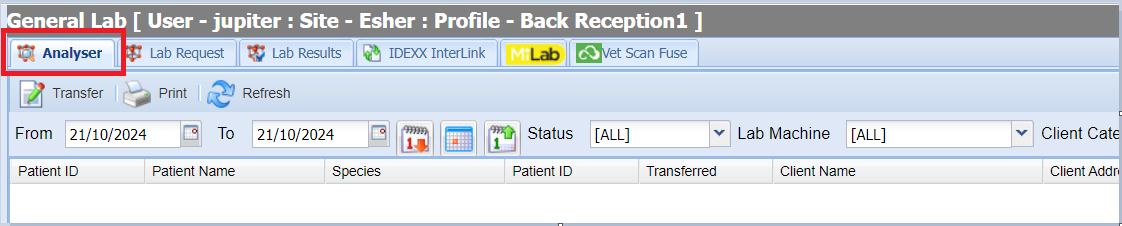
From Treatment
- Navigate to a Patient's Treatment Screen.
- Select the 'Patient Lab' button.
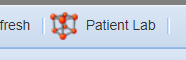
- The General Lab Screen will display with the Analyser tab selected.
Requisition ID
To make a request on your lab machine, you must get a Requisition ID for the patient. This is displayed in the large yellow box at the top of the analyser screen.

Follow the usual procedure for running your sample in your lab machine but when prompted for a Requisition ID, enter the Requisition ID for the patient you have noted.
View Analyser results
When the tests have been run, the results will automatically be inserted into the patient's treatment history. You can view the results from the result line under the Analyser tab or from the Patient's treatment history.