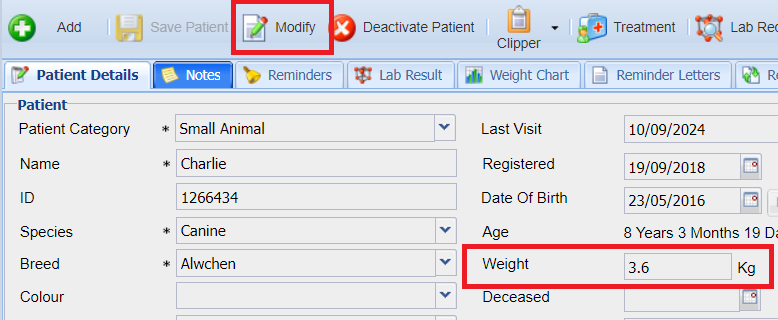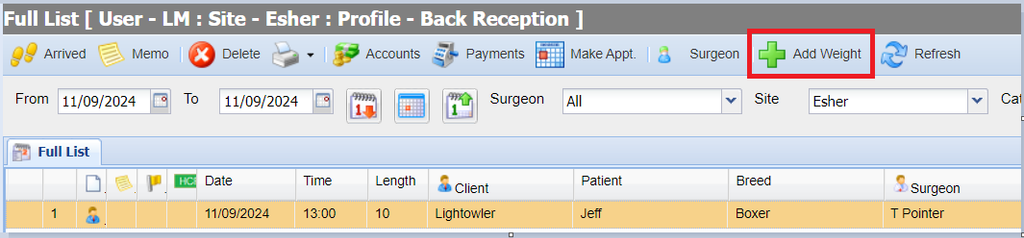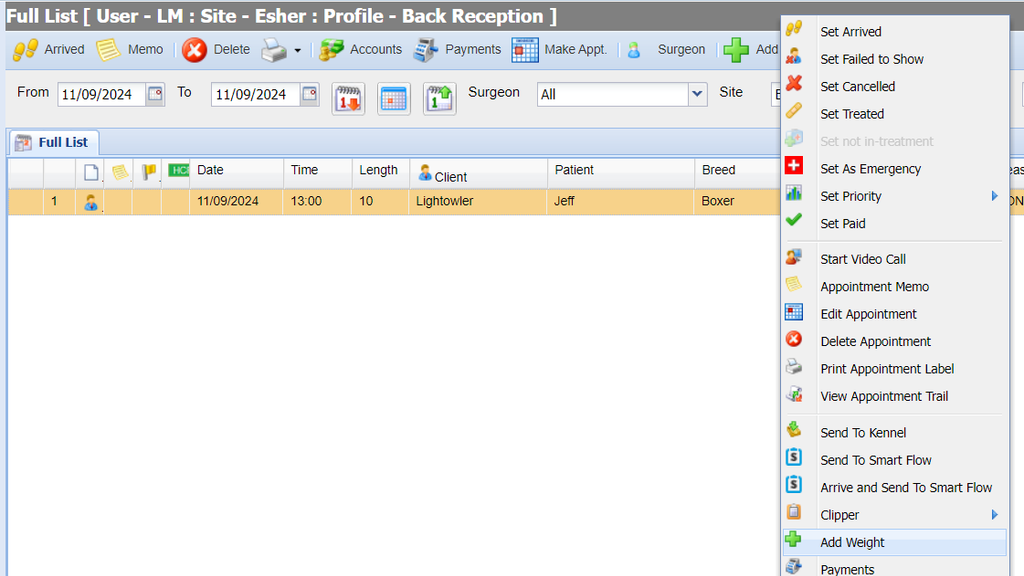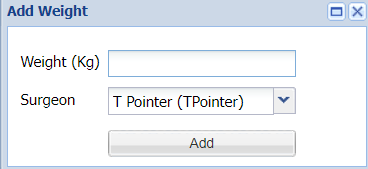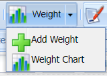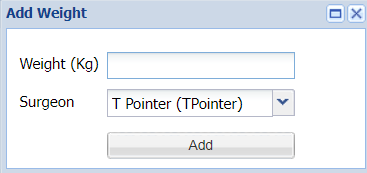Summary
A Patient's Weight can be added through the Patient details screen, from any of the day lists, from the Treatment Screen or the Reception screen. This functionality allows you to add a Patient's weight to their treatment history with the ability to view their weight progress.
Details
Add Weight
From Patient Details
- Search and select a Patient from Reception
- Select 'Patient Details'.
- Select 'Modify'.
- Insert the Patient's weight into the Weight field.
- Select 'Save Patient' to save changes.
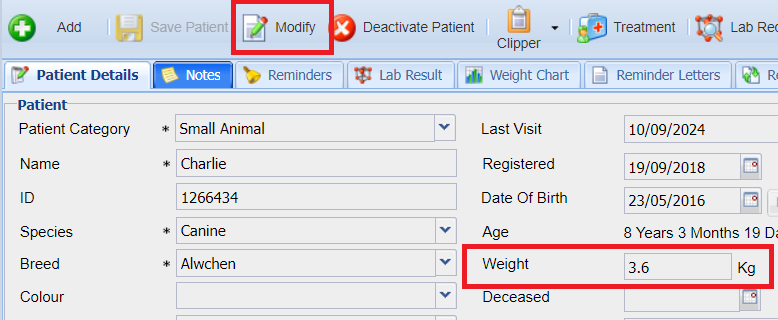
- Once you have saved the Patient's weight an entry is added to the Patient's Treatment History.

From Daylist
- Select a Patient from the Daylist.
- Select the ‘Add Weight' button, or if there isn’t one visible, right click on the patient and select ‘Add Weight’ from the list.
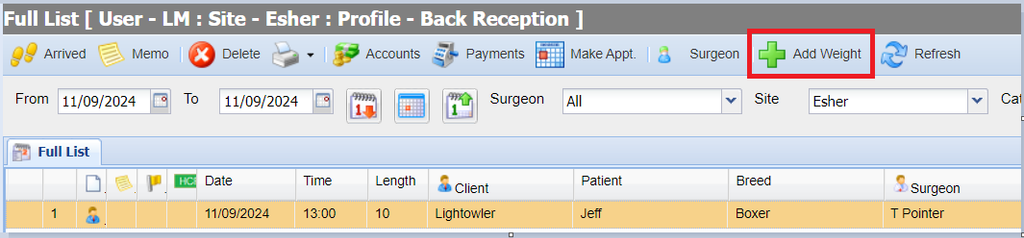
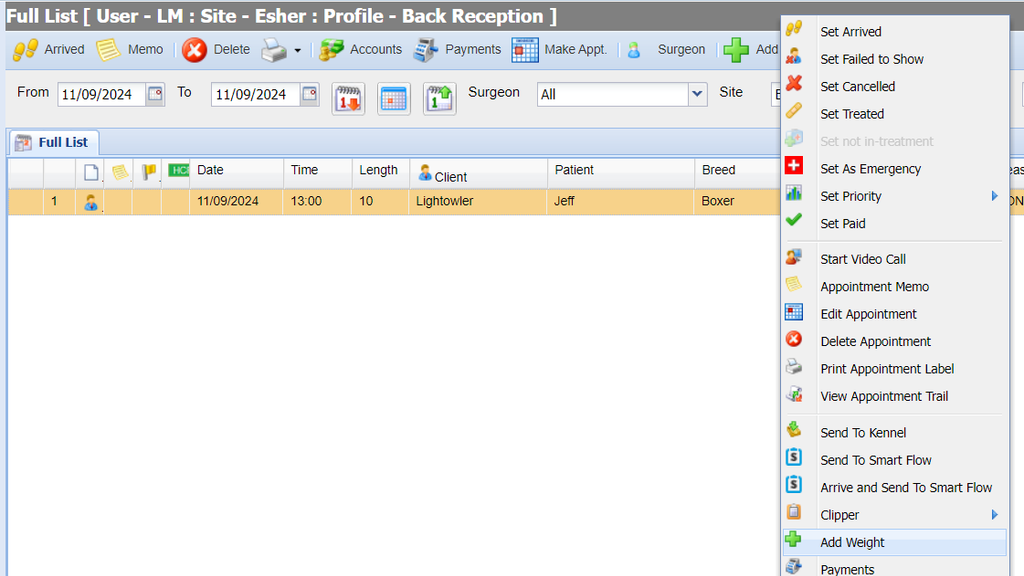
- Insert the patient's weight and select the Surgeon click 'Add'.
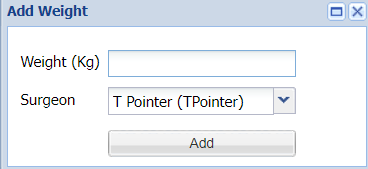
- Once added, the weight will show in Treatment History.
From Treatment Screen
- Enter a Patient's Treatment Screen.
- Select 'Weight' and select 'Add Weight' from the drop-down menu.
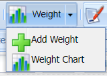
- Insert the patient's weight, select the Surgeon and select 'Add'.
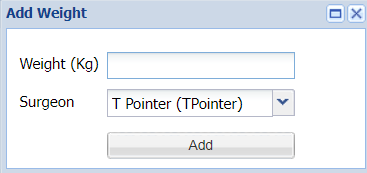
- Once added, the weight will show in Treatment History.
View a Patient's Weight chart
- Enter a Patient's Treatment Screen.
- Select 'Weight' and select 'Weight Chart' from the drop-down menu.
- The Patient's Weight Chart will display. The Patient's weight history is displayed on the left-hand column.
- You can view the chart in either Flow Chart or Condensed.