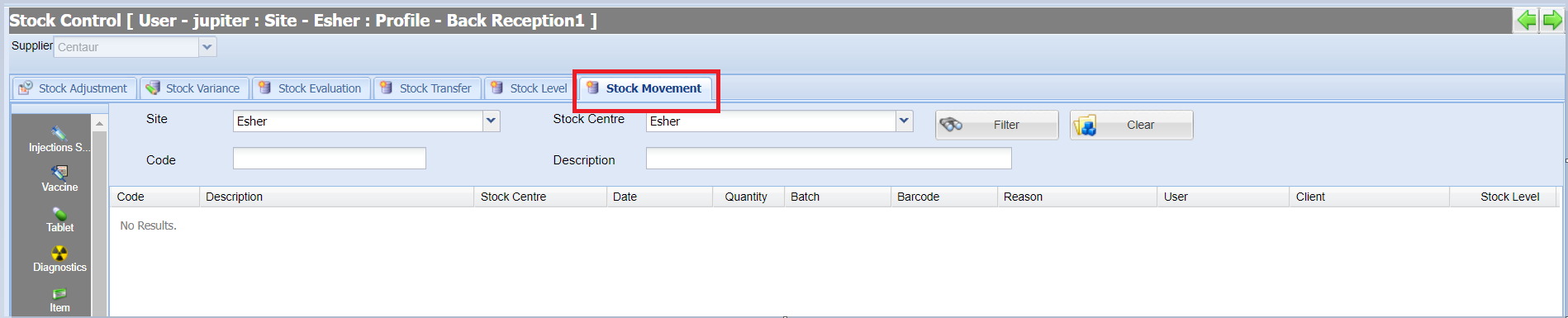Summary
This screen displays a full audit of stock movement for specified codes/treatment types.
Details
Viewing Stock Movement
- Navigate to Utilities > Stock Control and select the 'Stock Movement' tab.
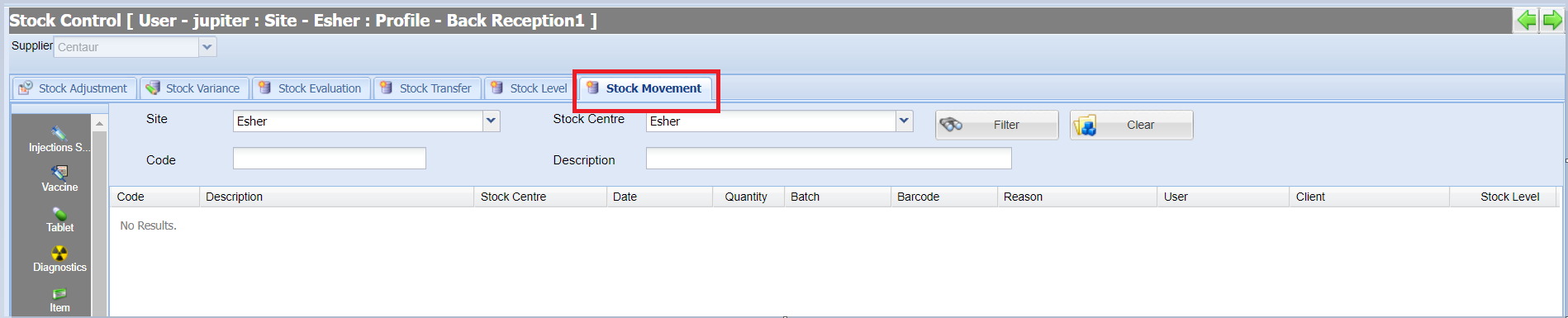
- Ensure you have selected the correct Supplier from the drop-down list (this will default to your main supplier).
- Specify the item you wish to see an audit history for (Using the Code/Description name, or select a Treatment Type from the left-hand side icons).
- An audit log is displayed including the reason for the movement.

This will also display any associated Batch Numbers for audit purposes.
Examples of movement reason are:
Treatment - The item was dispensed to a patient.
Order Received Item - The order was arrived via Merlin.
Update Stock Control - A user manually updated the stock levels.
Credit Adjustment - An item was credited on a client account and the product was returned to stock.