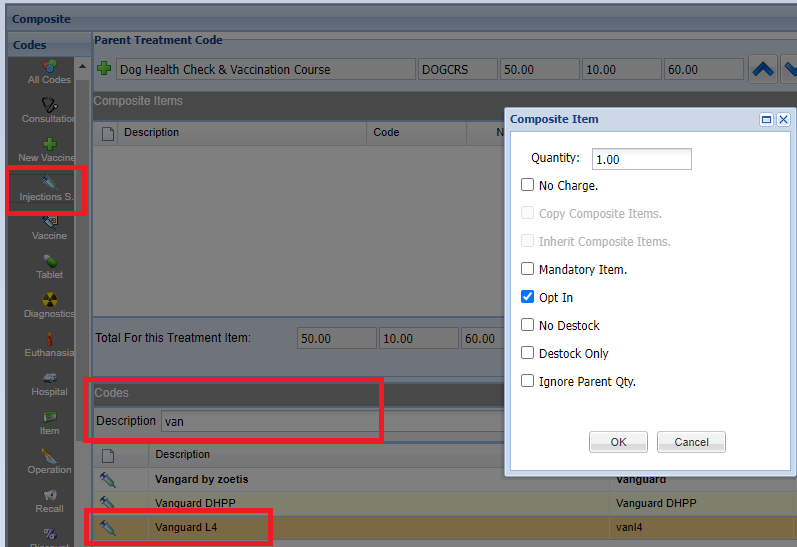Summary
Merlin allows creation of default treatment sets: i.e. the ability to sell several items automatically by selecting a single item from the treatment list. These are known as 'Composite treatments'.
Details
Creating a Composite Treatment
- The first step is to create your 'Parent' item. (Follow the add a code page).
- Once your parent item has been created, navigate to Administration > Code Entry > Code Maintenance, locate the code and select 'Edit'.
- Select the 'Composite' configuration from the left-hand side menu. The below screen will display, allowing you to add 'child' items to the 'parent' code.

- To begin adding child items, select a treatment type from the icons on the left, e.g. Injection Stock.
- A table of codes will appear in the lower half of the screen, search, select and add a child code to the parent.
- Once you have double clicked on the child item, the below 'Composite Item' window will appear which controls the item's parameters (shown and explained below).
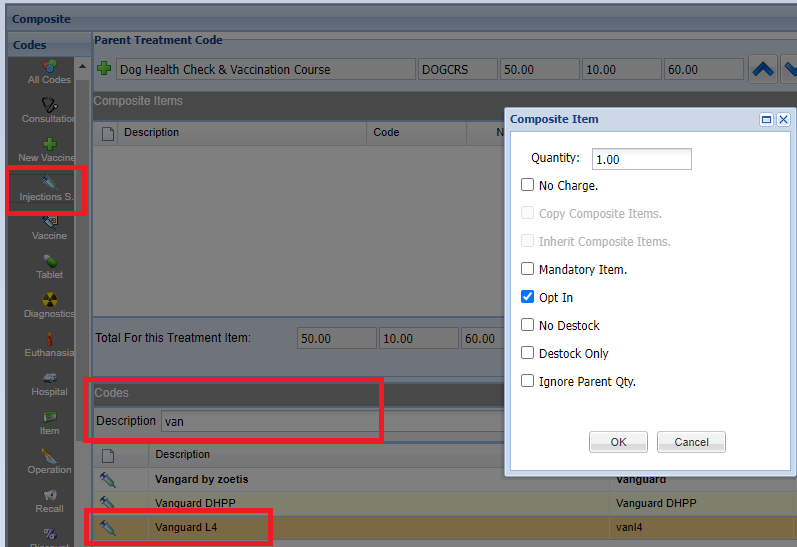
Parameter
Quantity - The default quantity of this item to be sold with the composite (can be altered at time of treatment).
No Charge - This item is free of charge (the cost is usually covered by the cost of the parent item).
Copy Composite Items - This applies only when a composite item contains another composite treatment, i.e. a composite within a composite.
A copy of the child composite will be placed into the parent composite. If changes are made to the original child composite, this will have no effect on the new composite just created.
Inherit items - This applies only when a composite item contains another composite treatment, i.e. a composite within a composite.
The 'child' composite itself will be placed inside the new parent composite; if any changes are made to the original 'child' composite (i.e. addition/removal of child items), they will also be subsequently reflected in the new composite.
Mandatory Item - If an item is set as mandatory, the user does not have any choice as to whether or not this item is sold as part of the composite treatment.
Opt-In - When this option is selected, the item is selected by default when processing the treatment. If the option is un-ticked, the composite item will not automatically be included when processing the treatment.
No De-stock - This option will be added to the treatment screen but will not destock the item from stock.
De-stock Only - This option will make the item appear in the composites process window and in the draft items to de-stock from the stock levels but will not appear on the patient history or the clients statement.
Ignore Parent Qty - This option ignores the parent quantity meaning the quantity of Parent items dispensed will not affect the quantity of child items dispensed.
Once all required items have been added, select the 'Save' button to save the change Once saved, the parent code will display in a bold format to indicate that it is a composite item.

For information on using composites in practice, see the article Adding a Treatment - Composites.
Composite Codes for multi-site practices
Child Codes added at the 'Main' site of a group of sites become Core Codes which means that all branches will see this Child Code within the Parent Code. Each branch can add their own Child Codes to the Parent Code but it will only be seen at that particular site. Each site can add and remove their own composites but cannot remove another sites Child/Core Code. If the Child Codes need to be the same at all sites then these must be added at the main site only.
Summary:
Child Codes added at the Main site is a Core Code which is seen and used by all sites.
Core Codes appear at all sites.
Child Codes added at a branch site is a Child Code that can only be edited/removed or used in the treatment screen by the same site.
Example: Using the screen shot below, the below code has 1 child item added at the main site (Esher). Therefore, using the site filter Esher, we can see that the only child code available when dispensing at the Esher will be: Vanguard L4.


However, when changing the site filter to Chester (branch site), we can see that an additional child item (Free Health Check) has been added which will only show when dispensing the item at Chester.
If we wanted to make this item available for all sites we would have to add this item under the site Esher (Main site).

Creating a Composite within a Composite
It is possible to add a composite to an existing code that already has composites contained within it. For example, adding a parent code of ‘Castrate Dog’, including composite items and then adding another composite (IVFT) that already contains composite (Giving set, fluids etc).
In the example below the first composite is 'Castrate Dog' containing two child items 'Propoflo' and 'Buster Collar'. In addition, an already existing composite 'IVFT' has also been included with five child items, therefore creating a composite within a composite.

In this example, the child items within the IVFT composite code are set to ‘Inherited’. This means that if changes are made to the original IVFT code, they will reflect in the parent code of ‘Castrate Dog’. The other option is to select ‘Copy Composite Items’. If this option is selected, it will copy the original IVFT code, but won’t inherit any future changes made to it.
These two options only become clickable when creating a composite within a composite.