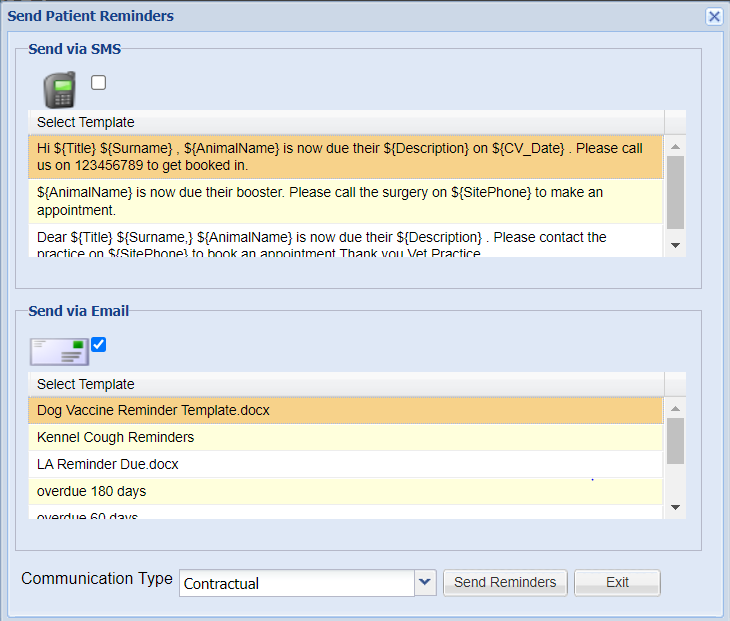Summary
Email and SMS messages can be sent to clients via the Patient Reminders screen. (Utilities > Reminders)
Details
After running Patient Reminders there are options to either Email or Print the reminders.
Viewing All Patients Reminders - From the Reminders Screen
To view reminders for all patients within a specific period, select Utilities > Reminders.
The 'Patient Reminders' tab is displayed.
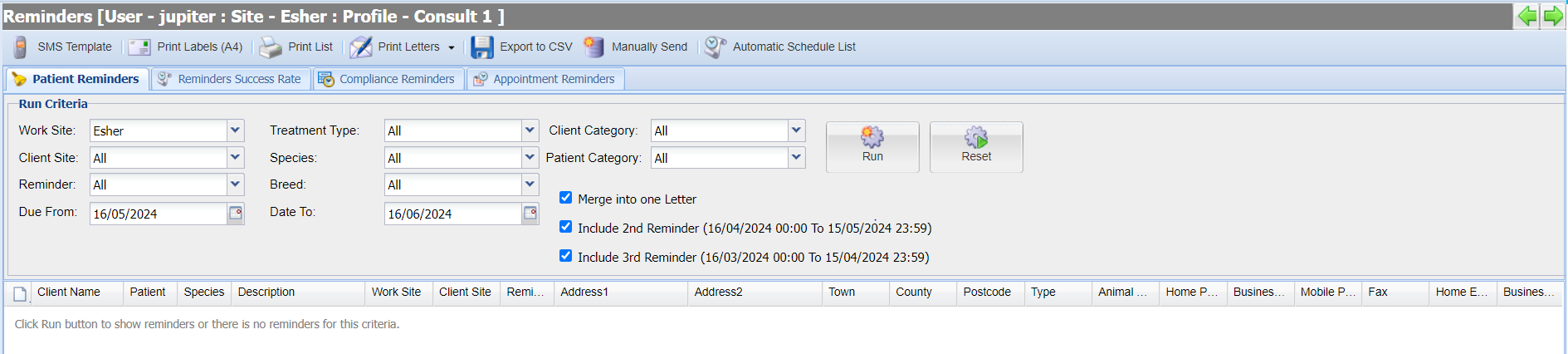
This screen has several filters to help refine your reminder search.
Work Site = Location the reminder was created (i.e. where the treatment was given).
Client Site = Clients registered site.
Reminder = Reminder type (i.e. Annual Vaccinations).
Treatment Type = Treatment type of the item that created the reminder (i.e. Consultations).
Species = Species of the patient
Breed = Breed of the patient
Client Category = Category of the Client (i.e. Farm).
Patient Category = Category of the patient (i.e. Small Animal)
Due From = The date you want to run your reminders from.
Date To = The date you want to run your reminders to.
You can also specify whether you want to include 2nd/3rd Reminders.
2nd Reminders = Outstanding Reminders for the previous month
3rd Reminders = Outstanding Reminders for the month previous to the previous month.

Once you have specified all your criteria, select 'Run'.
All Patient Reminders which meet the specified criteria are displayed.
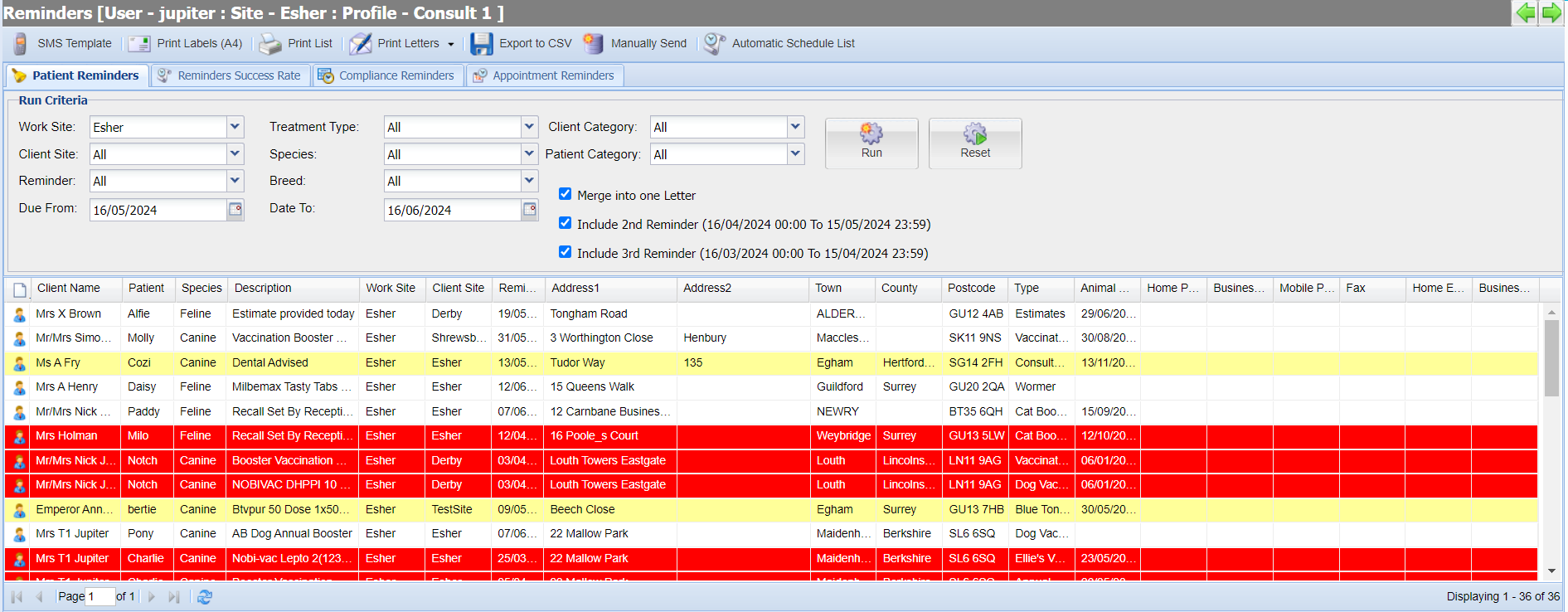
Reminders Options
After you have run the Reminders, you have the following options:

SMS Template
This will open a window named SMS Template Editor, whereby you can view and edit existing SMS templates, or create new ones.
Print Labels (A4)
Selecting this will produce sheets of name and address labels on a laser printer.
The label sheets required are of the Avery Standard L7163 which contain 14 labels per sheet.
Print List
Clicking this will print the list that you have produced on screen, so that you have a paper copy of the reminders due to be sent.
Print Letters
Clicking this will produce a printable letter from the templates created.

Print Letters for All - Print letters for all reminders
Print Letters for No Email - Print letters if client has no/invalid email address
Print Letters for No SMS - Print letters if client has no/invalid mobile number
Print Letters for No Email OR No SMS - Print letters if client has no email or mobile number saved in their client record.
Clicking any of the above options will bring up the list of available reminder templates to be sent as a letter.
Select the letter you wish to create for all the clients on the list and click 'Generate'.
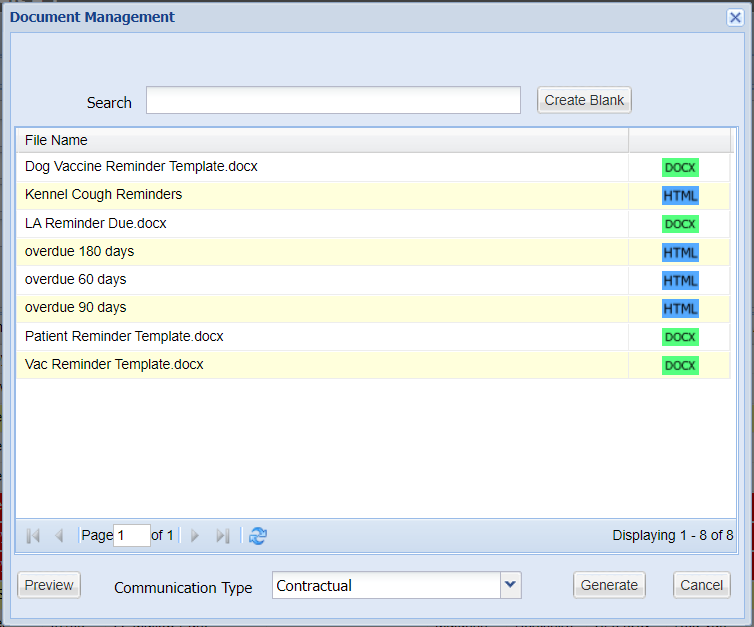
Manually Email, SMS or Print
- Navigate to Utilities > Reminders.
- Enter your criteria and select 'Run'.
- Select 'Manually Send'.
- Tick the email checkbox.
- Select the email and/or SMS templates you wish to send.
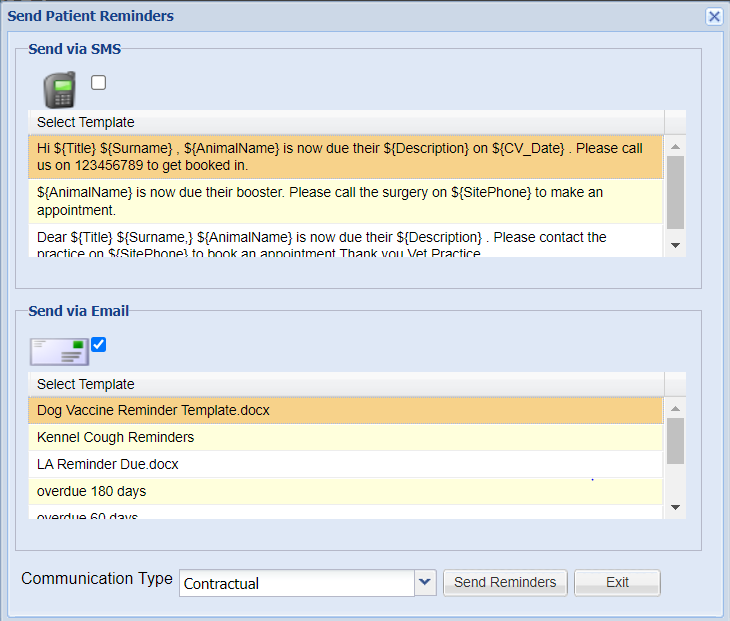
- Select 'Send Reminders'.
- Any Clients without a registered email address will be displayed. Select 'Print' to print a copy of the document or 'Ignore' to proceed.
- The Client Communication tab will keep an audit of communications sent.
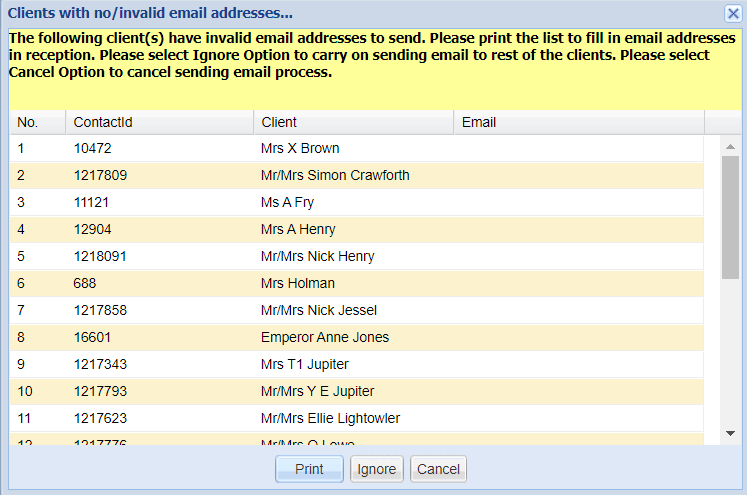
Schedule SMS Reminder
The schedule SMS Reminder option allows you to automate the sending of Patient Reminders. For more information, see the Patient Reminders Automatic Schedule