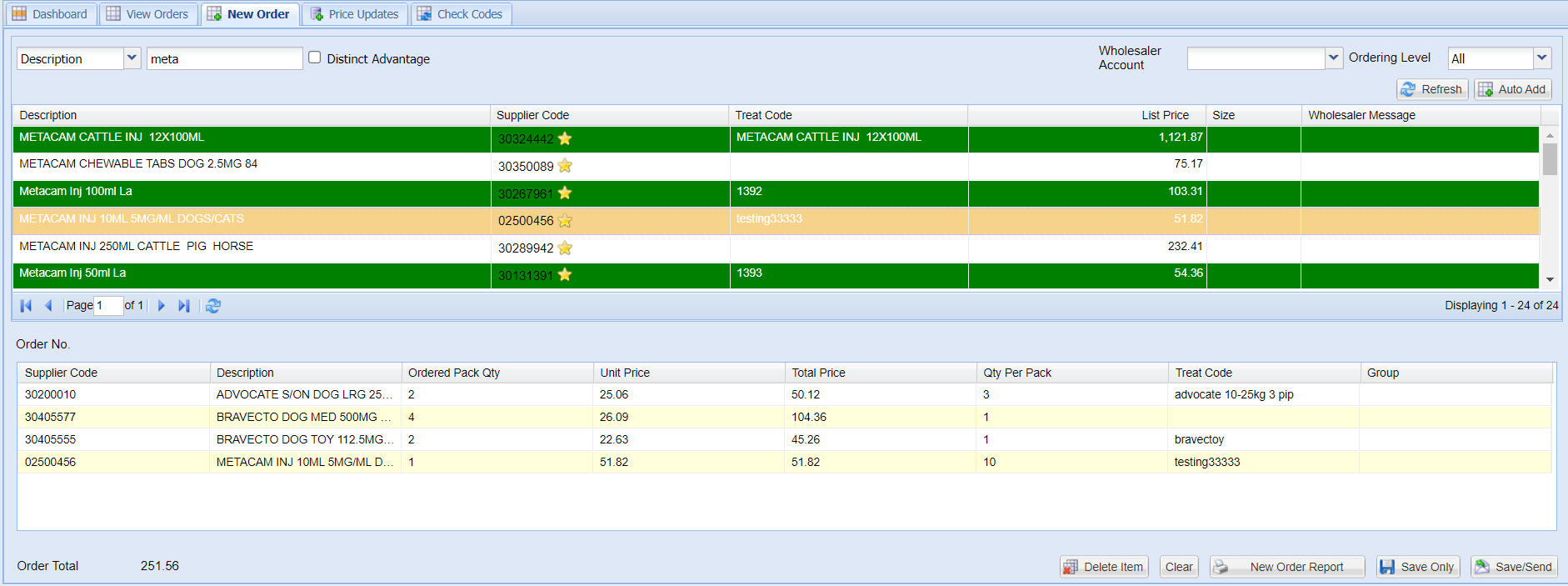Summary
Orders can be sent directly from Merlin to the following wholesale suppliers in the UK: MWI Animal Health, Covetrus and NVS.
Details
Create a New Order
Navigate to Utilities > Wholesale > New Order tab.
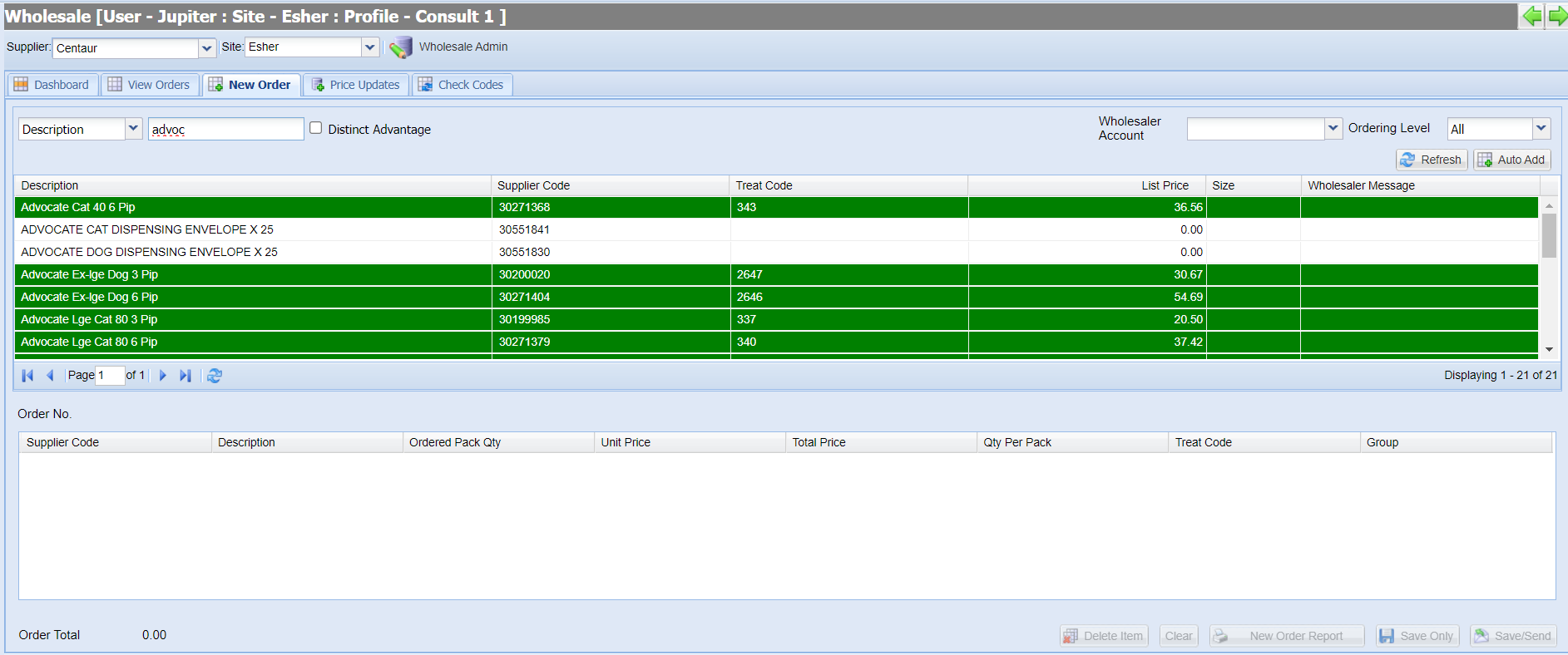
Ensure the correct Supplier is selected from the drop down list in the top left.
Note: If you are an MWI Animal Health customer, select the wholesale account you wish to use (For MWI you are able to use multiple accounts).
The next step is to add items to your order using one of the below (or combination of both) methods.
Auto-Add
If you have stock levels stored within the system (see Stock Adjustment page for further information), you can use the 'Auto-Add' button to populate your order based on minimum, max and current stock levels.
Manually Add
Alternatively you can manually add stock to your order by double-clicking an item and entering the quantity required. To manually add items to an order, use the search drop down and text bar provided to search for an item.
When selecting stock you will notice items are displayed in different colours. The following colour coding applies to the items in the new order grid to assist the user with ordering:
Black Text, White Background - Item available to order, but has not been added in your Code Entry.
White Text, Green Background - Item added in your Code Entry.
White Text, Red Background - Item added in Code Entry, but is set as hidden.
Ordering Level
Users are able to filter the list of products available by using the Ordering Level drop down. Products can be assigned to an order level from Code Entry.
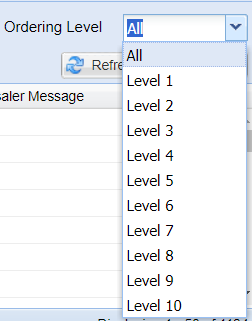
Wholesale Message Column
The Wholesaler message column displays messaging from the MWI wholesale price file.
On Behalf of MSD
A wholesale message 'On behalf of MSD' will display for any MSD products listed.
Any items added to your order will display on the bottom half of the screen.
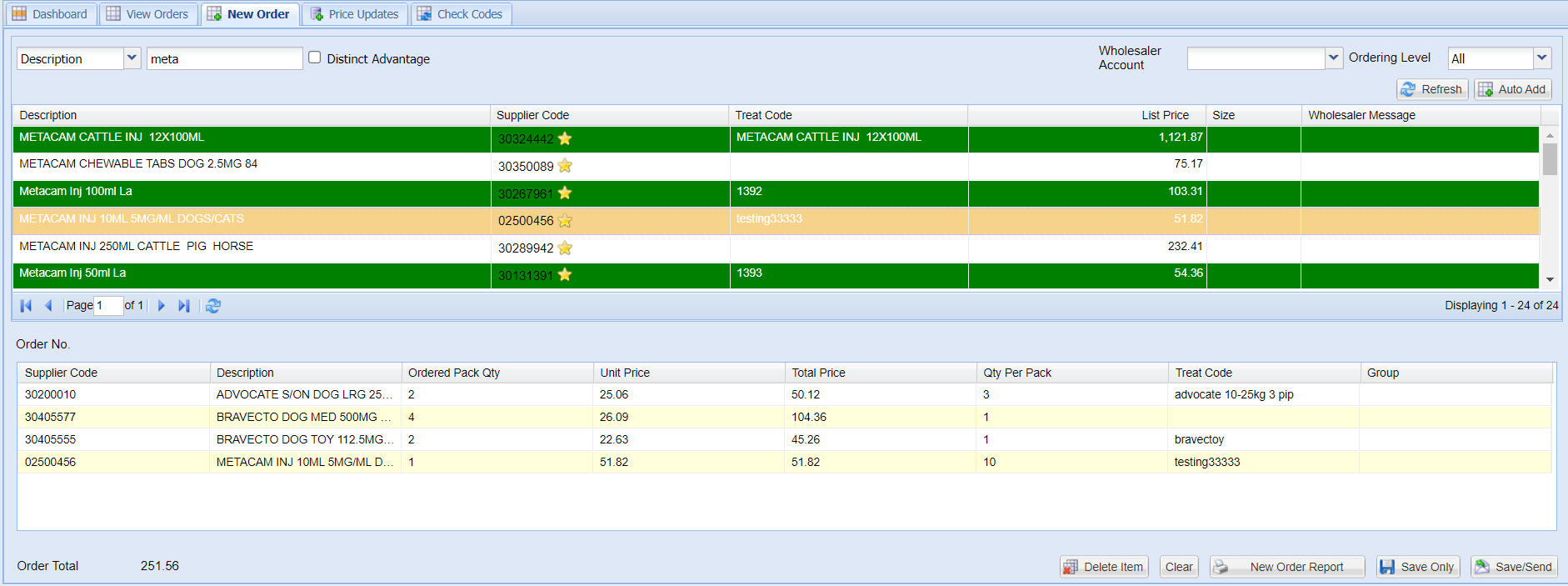
Sending or Saving your Order
When you have finished creating your order you have two options:
Save Only = Saves the order but does not send to the supplier. Items can be added to the order throughout the day and the order can be sent when ready. Using this option will save the order to the 'View Orders' tab.
Save/Send = Saves the order and sends to your supplier. Selecting this option will display the progress of sending the order. Once processed you will see a message "Successfully completed order for... [supplier name]".
When viewing an order that has followed ‘Save Only’. You can open it from the view orders tab and click ‘Add to Order’ to add more items.
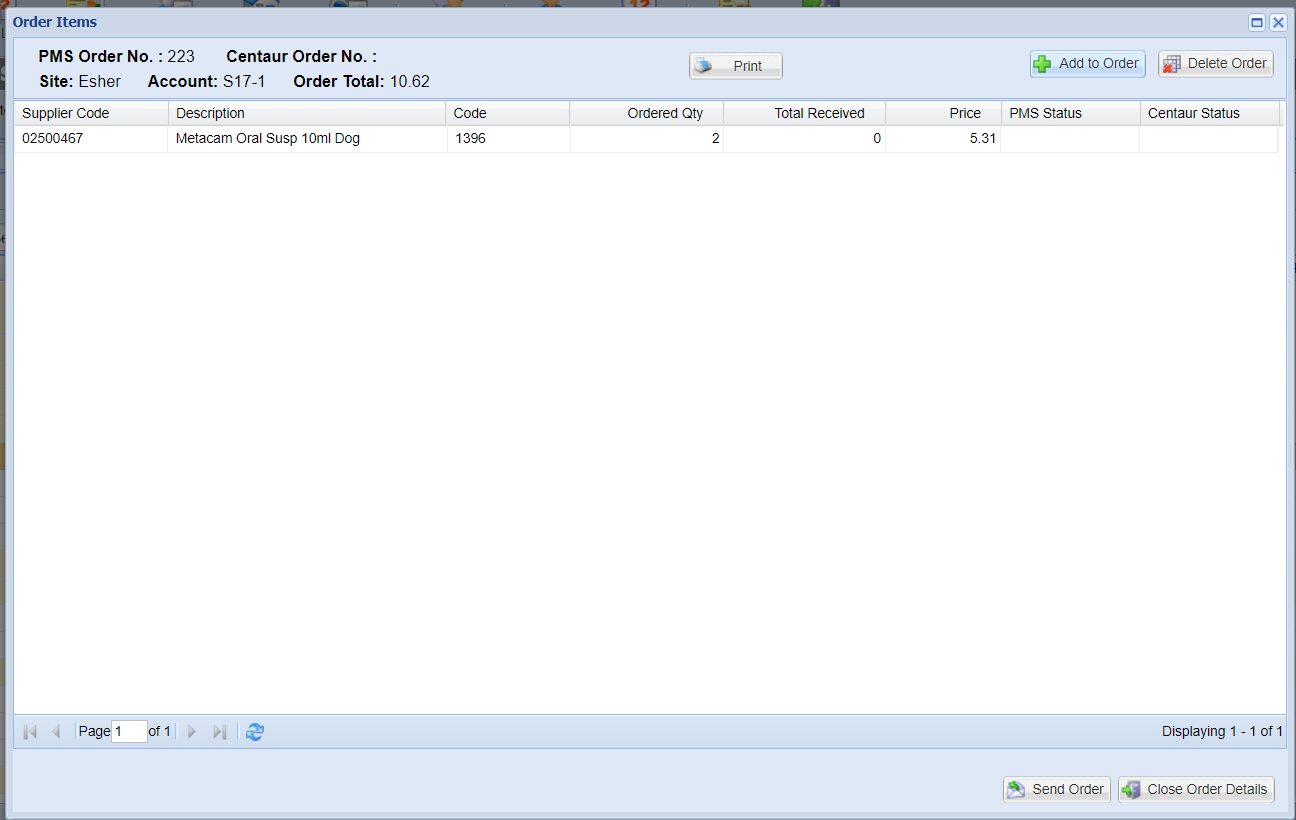
The product search will display in the bottom half of the window, allowing users to search via description and use the auto add.

To then send the order, click the same icon which is now named ‘Remove Search’. This will remove the product list and allow the user to click ‘Send Order’.