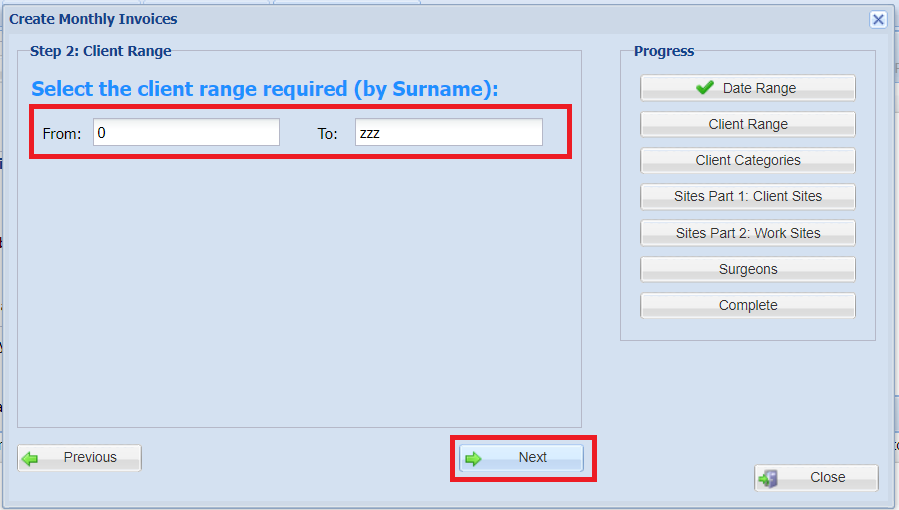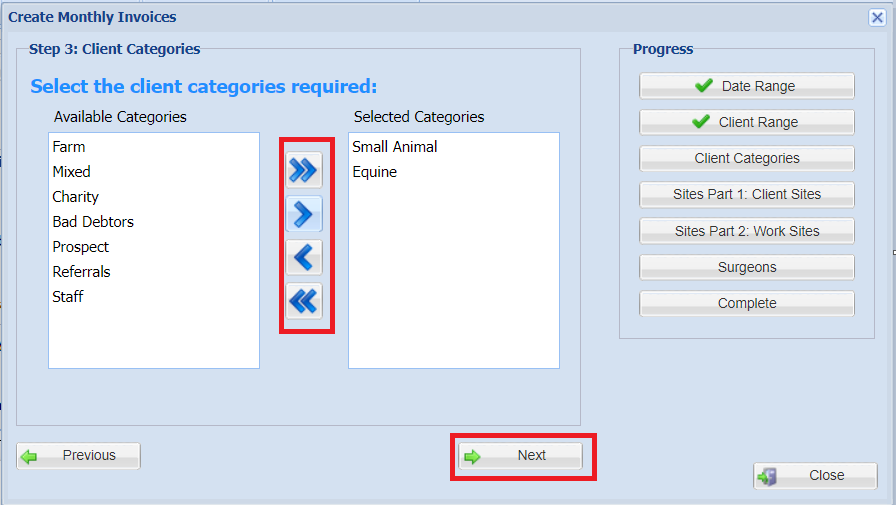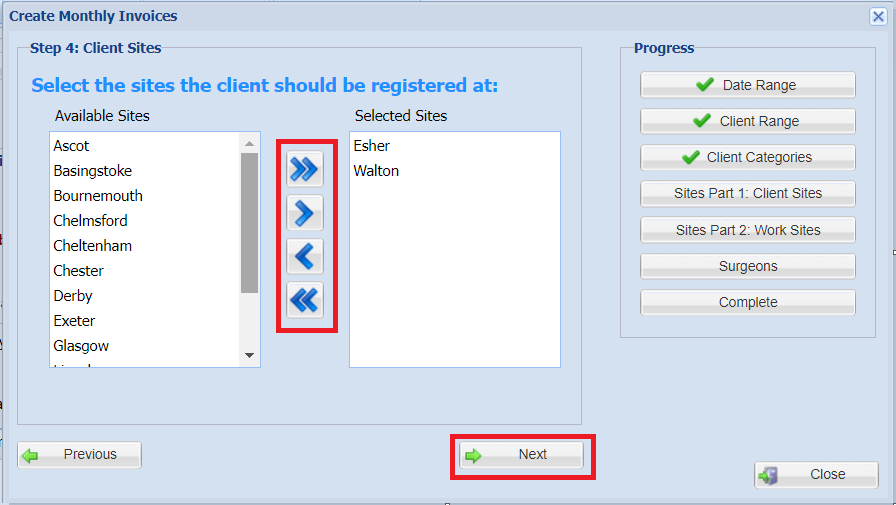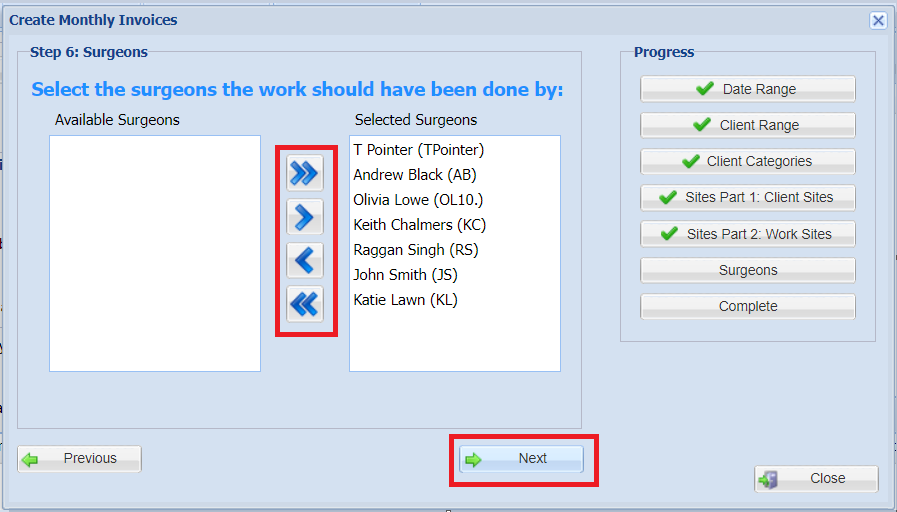Summary
This feature offers an alternative to manually invoicing by animal. It allows you to invoice all customers who have had treatments between specified dates in batch.
Any items that have been added to the 'Pre-Invoice' tab in the Treatments Screen for all clients are invoiced (assigning an invoice number for each client).
Details
The 'Create Monthly Invoices' screen can be accessed via the top menu (Finance -> Create Monthly Invoices).

Using Create Monthly Invoices wizard
- Enter the dates ('From' and 'To') you are invoicing treatment for and select Next.

- Enter the Clients Surname range ('From' and 'To') you are running the Invoicing for (0 to zzz will select all clients). Select Next.
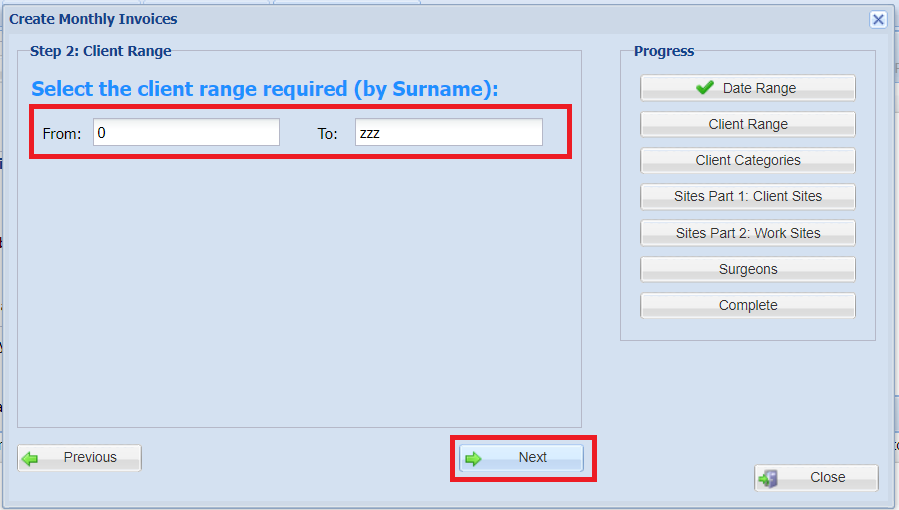
- Select the Client Categories you wish to invoice using the arrows provided (i.e. you may only wish to invoice Large Animal clients). Select Next.
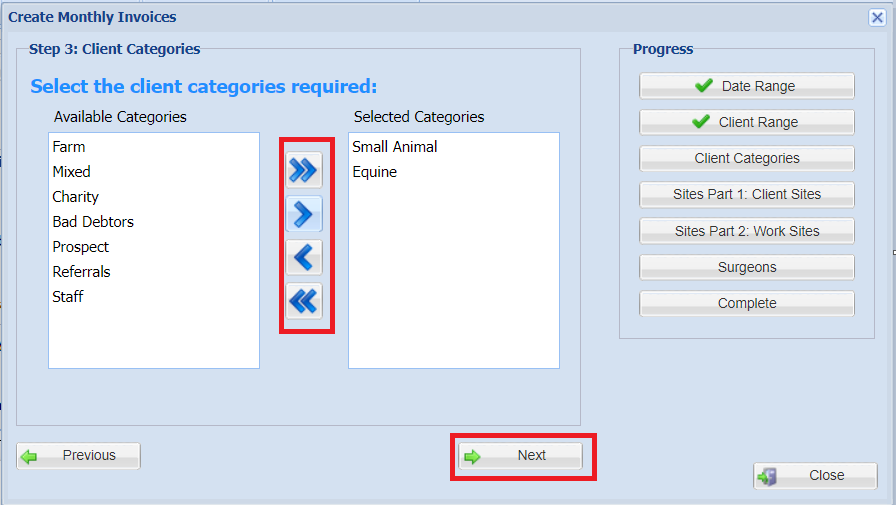
- Select the Client Sites you wish to invoice using the arrows provided (Client's Registered Site). Select Next.
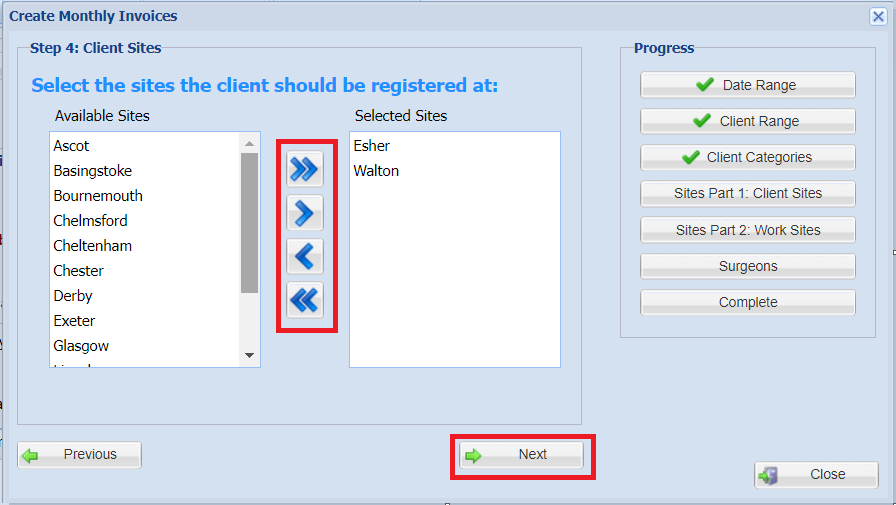
- Select the Work Sites you wish to invoice (Work Site refers to the site the treatment was recorded at). Select Next.

- Select the Surgeons work you wish to invoice using the arrows provided. Select Next.
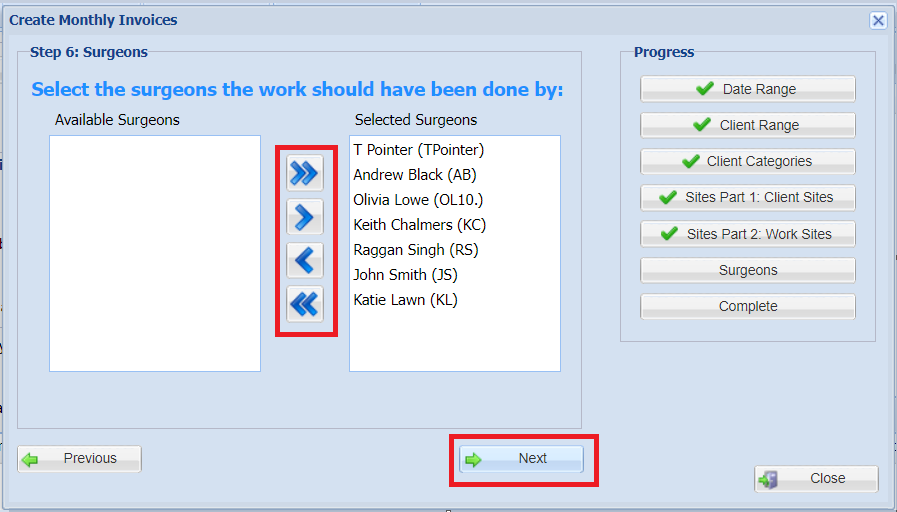
- The final step is to complete the 'Create Monthly Invoice' using the three available buttons:

Print Pre-Invoice Items
Generates a PDF document, which you can print or save to your computer, of all items that are currently in the Pre-Invoice tab which meet the requirements of your filters. These are the items that are set to be invoiced.
Invoice Pre-Invoice Items
This button executes the invoicing of the Pre-Invoice items. Once selected, all of the Pre-Invoice items specified on the 'Print Pre-Invoice Items' list will be invoiced and moved from the Pre-Invoice tab to the Treatment History tab for each Client and Animal.
Note: Once this button has been selected, you cannot undo this action.
Print Invoices
Once the above process has been completed, invoices can be generated using the 'Print Invoices' button. Selecting this button will generate a PDF for you to check before printing.
Email Invoices
Invoices can be emailed via Finance > Debtors.