Summary
This page provides information on how to navigate the Diary screen.
Details
The Diary screen can be configured to meet your practices needs. The below screenshot is an example of a typical practice's diary screen which contains columns for Actions, Repeat Prescriptions and Vets/Nurses. For information on configuring your practice's diary see: Diary Availability.
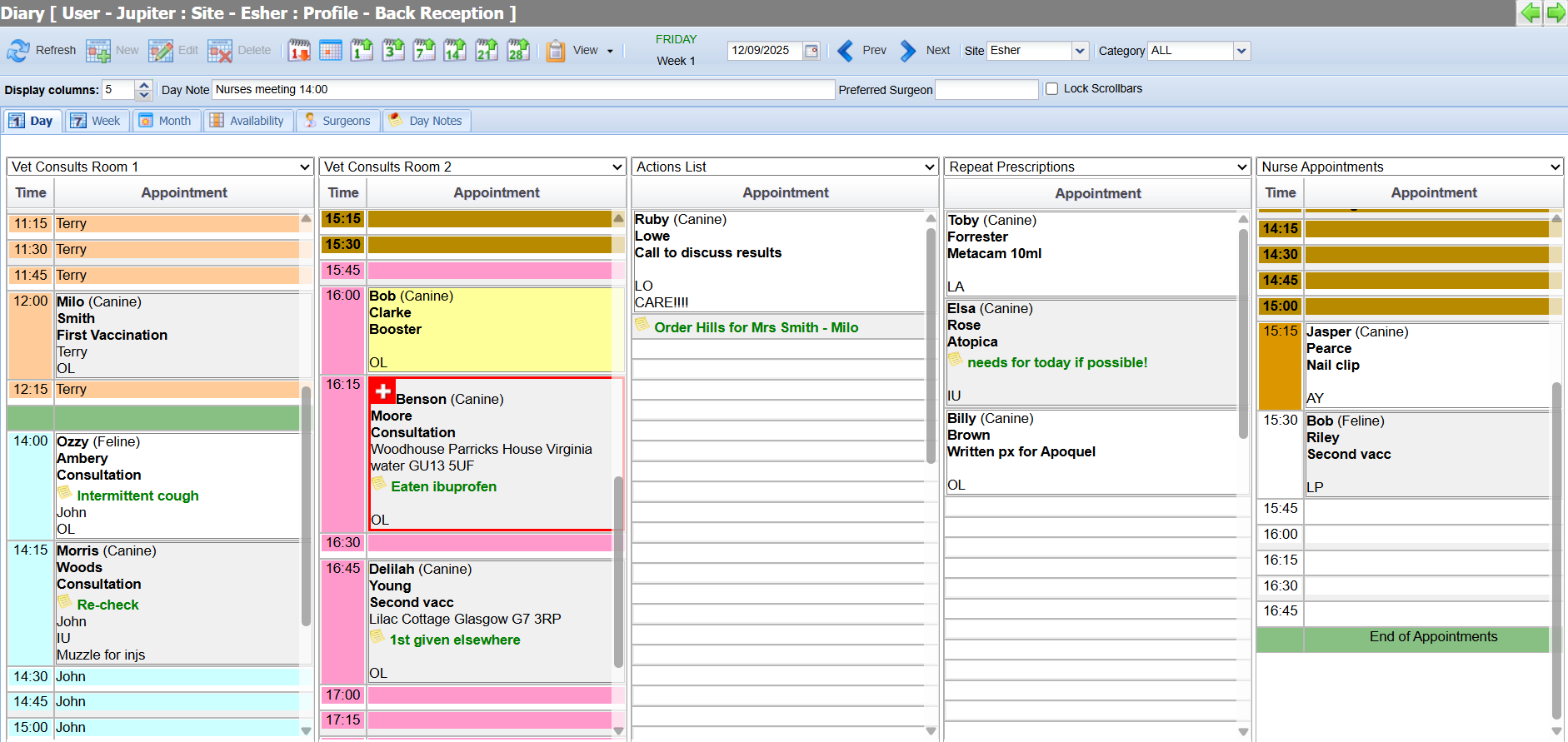
Diary Default Behaviour
On first ever sign-in to Merlin for new users, the below pop up will display when entering the diary. This controls diary default behaviour when future or previous dates are moved to in the diary.
When the user leaves the diary and comes back to it, they will either default back to today's date, or they can set it to remember the previous date that was chosen.
This is defined as a user profile and can be reset via Utilities > User Profile.

Using the Diary - Toolbar
The Diary toolbar allows you to navigate and filter the diary screen as well as manage appointments.

The main Diary toolbar consists of the following options:
Refresh
Used to update the diary screen with any recently loaded information.
New
After selecting an appointment time slot, this button can be used to add a new appointment. For further information on making appointments see: Making an appointment.
Edit
After selecting an appointment, this button can be used to edit the appointment details.
Delete
After selecting an appointment, this button can be used to delete the appointment.
Previous Day/s
Used to navigate back one day from the current displayed date.
Today
Navigates you back to the current date's diary.
Advance
Use the numbered jump buttons to go forwards in the Diary by the displayed number of days.
These buttons can be combined, for example to navigate 10 days forward:
View
View has two functionalities:
- Allows you to customise which appointments display (giving you an option to only show available time slots).
- Viewing/Booking Holidays
Day and Week Number
This section displays the currently selected day. If you are viewing the current day, it will show in green and if you have advanced to another day, the day will show in red.


The week refers to the rota date.
Date/Calendar
Populated with the currently selected date. Can also be used to navigate to a specific date.
Prev/Next
Displays the next selection of diary columns if only a small number are set to be shown at any one time, based on the view order.
Site Filter
Used to view/manage appointments for other sites.
Client Category Filter
Used to filter appointments by Client Category.
Lock Scrollbars
Used to lock all the diary columns so you can scroll all the timed columns in one go.
In addition, the secondary toolbar provides the following functionality:
Diary Columns
Defines the number of columns displayed in the diary view:

Day Notes
The day notes field is a long text field which can be used to store important information for the practice, for that particular day.

Day notes can be entered in multiple ways:
Option 1 - From the Day Note text box
Select the required date.
Enter your cursor into the field and type a note.
Option 2 - Day Notes Tab
Select the 'Day Notes' tab.
Select a date.
Type a note
Select 'Save'.

Diary Day View Tab
The 'Day View' shows all the appointments and day lists for that calendar day. In this screen you can lock the scrollbars and this will let the user scroll all the columns at the same time.
When the setting Appointments Track Current is applied, the diary will do its best to track the current time across multiple diaries in one display (different calendars have different start and finish times so they are not easily aligned). This only applies to the current date.
When viewing today, the current time will be highlighted, and appointment/available slots will be at the top of the screen. When a surgeon has finished their availability for the day, an 'End of Appointments' indicator will be displayed at the bottom of the screen.

Diary Week View Tab
The 'Week View' provides a view of a weeks worth of appointments on one screen.
Booked appointments are represented by bold text in the time slot.
Available appointment slots are shown in standard (non-bold) text.
Unavailable slots are represented by bold text with a brown background.

Appointments can be booked from this screen by double-clicking on an available time slot.
Diary Month View Tab
The 'Month View' shows the quantity of appointments made for each surgeon on each day of a calendar month.
The surgeons surname will be displayed, followed by a number representing the amount of consultations booked.

