Summary
The Report Wizard tab can be accessed via the top menu by selecting Utilities > Reports and then selecting the Report Wizard Tab.
The Report Wizard screen is used to collate data from specified criteria. This data can then be exported to a spreadsheet, or used to communicate with registered clients.
For example, it could be an upcoming annual event such as Bonfire Night, and you may wish to send out a letter to all clients registered with some handy tips to reduce stress.
The clients who meet specified criteria can then be contacted by SMS and Email.
For further information see the Report Wizard page.
Details
Send Emails from Report Wizard
- Once the report has been run, and your criteria results are displayed:
- Select the arrow next to 'Email or Print'.

Email Only = Send email to all clients with a registered email, ignoring all clients with no email address registered.
Email & Generate Letter for Missing = For clients with no registered email, generate a document to print and post out.
After selecting an option, the below window will appear. Select the template required and select 'Generate'.
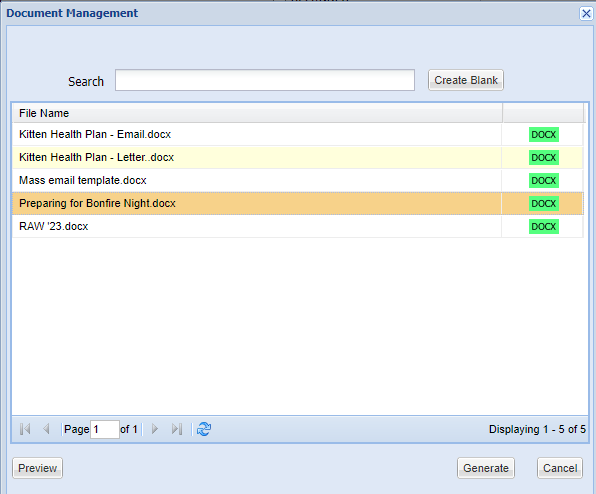 Note: As soon as the user clicks 'Generate', the communication being sent will begin.
Note: As soon as the user clicks 'Generate', the communication being sent will begin.The document will then emailed to all eligible clients and an audit trail will be stored in their Communication Tab in the Reception screen.

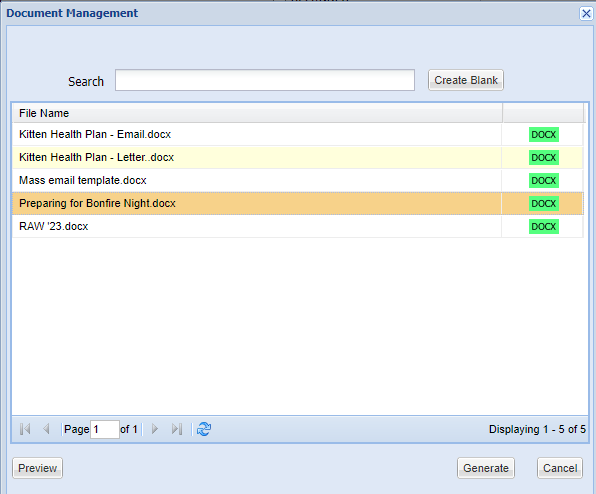 Note: As soon as the user clicks 'Generate', the communication being sent will begin.
Note: As soon as the user clicks 'Generate', the communication being sent will begin.